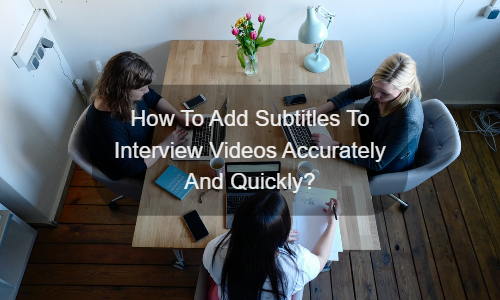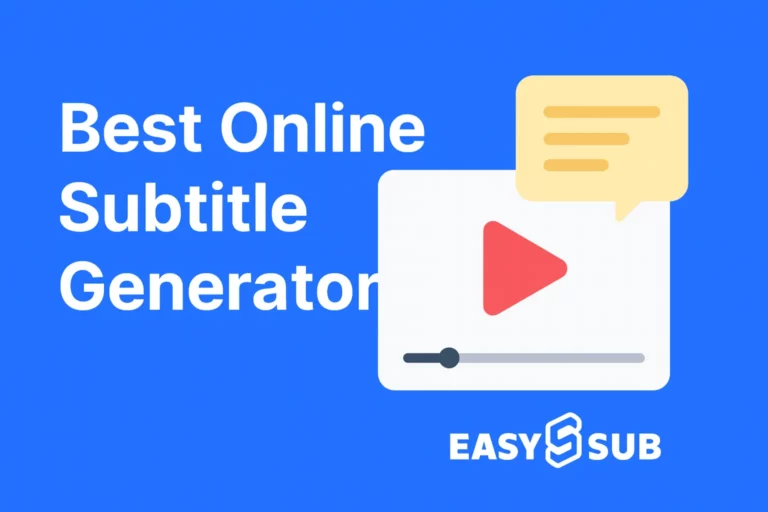Why add subtitles to interview videos?
Interviews are a very interesting format which can collect different insights about employees and customers. Add subtitles to interview videos share a humanized experience with your audience.
For example, customers can easily get inspired by real recommendations to understand the value you bring to them. For example, the future employees and customers can easily gain inspiration from interviews.
They will understand the value that you bring to them and interviews are also a practical tool to conducting qualitative market research.
So, it’s necessary to add subtitles to interview videos which make them more user-friendly. Adding subtitles to interview videos allows you to reach more audiences. You can get many benefits from subtitles, such as:
- Subtitles increase the viewing rate and participation rate of the video and it will make a greater visual impact.
- You share your interviews with people of different languages and nationalities all over the world.
- Your audience is more likely to interact with your discussion and react directly to what the interviewee said.
- Let people who are deaf or hard of hearing understand your content.
- You can improve the SEO of the page, including these interviews.
Knowing these advantages, would you like to do this? We recommend a way to complete this job.
Subtitled interview: different solutions
No matter what video platform or social media you use (YouTube, Facebook, LinkedIn, Vimeo, Wistia…). There is usually only one way to make subtitles. That is create subtitle files (SRT, VTT) and integrate them into the video. But there are several ways to achieve this:
- Manually create your transcription file and adjust it to SRT format. However, we warn you that this is a tedious and complicated task, especially if your workload is heavy.
- Use an automatic subtitle generator. With the help of speech recognition technology, you will save time and automate most of your work.
- Hire subtitle experts. If you have a lot of videos, this is a trusted solution for your project.
- Here, we show our professional solution EasySub. It combines automation technology and expertise. Maybe it can help you!
How to use auto subtitle generator in interview videos?
Due to the popularity of speech-to-text technology, we found more and more subtitle solutions are already available on the Web. However, We all kown the high-volume, high-demand projectsa and professional solutions are still the most reliable.
So, we are here to show EasySub our professional subtitle platform (based on an exclusive artificial intelligence algorithm and audio recognition algorithm). It has the following advantages:
- Automatically and accurately transcribe your video (accuracy rate above 95%)
- Translate your video into more than 150 languages (it’s completely free)
- Easily modify and customize the appearance of subtitles
- Very simple to add watermark, title and background color to videos
This is the fastest and easiest way to continue using our subtitle solution.
1. Upload your interview videos

First, Sign in the EasySub platform. You will be able to directly access the platform to upload your videos. Choose your content and indicate its First, you need to log in to the EasySub platform. After this, you will be able to upload your video directly. After the upload is complete, you can select your content and indicate its original language. If necessary, you can choose to translate subtitles. This feature is completely free.
When you enter the platform for the first time, you have 15 minutes of free time and you can either buy the time at a low price or pay as go.
Through the above operations, the system will perform voice recognition and you will get the transcription result in a few minutes.
2. Check your transcription results
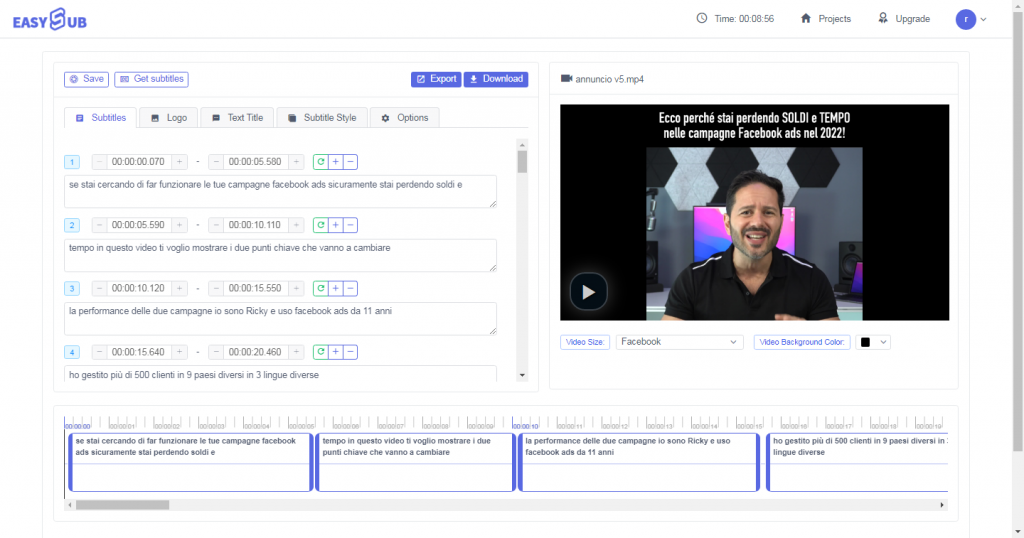
After the transcription is completed, you can enter the editing page to check the accuracy of the subtitles.
3. Download SRT or VTT file and import it into Canvas platform
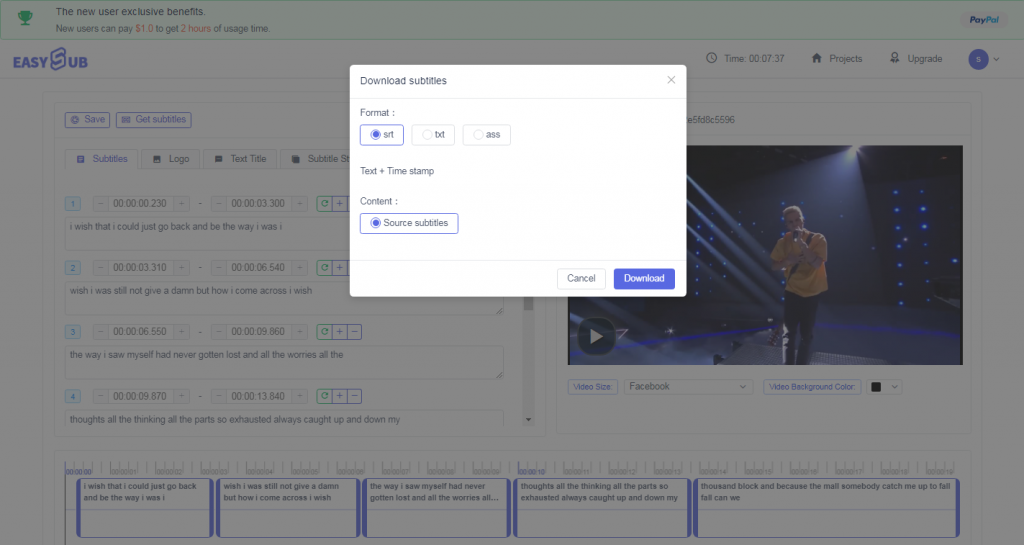
If you are satisfied with the result, you can download your .srt or .ass file from the “Export” button. Then upload it to the Canvas video interface.