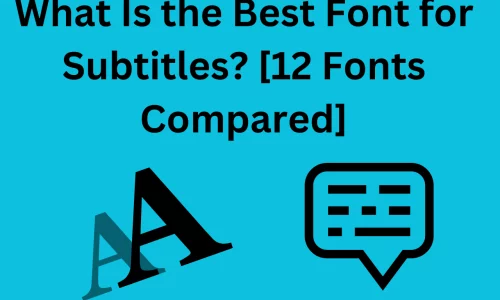在現今影片內容爆炸性成長的時代,字幕已成為提升觀眾體驗和提高訊息傳遞效率的關鍵要素,無論是在YouTube、TikTok等平台,或是在教育影片或商業宣傳影片中,字幕都扮演著重要角色。選擇合適的字幕字體不僅能提高可讀性,還能體現影片的專業和風格。然而,面對琳瑯滿目的字體資源,許多創作者常常難以抉擇:哪些字體既美觀又適用於各種場景?哪些字體可以免費使用?哪些付費字體值得投資?
為了幫助影片創作者和編輯者快速找到最佳解決方案,我們整理了一份適用於影片編輯的 12 種最佳字幕字體清單。這份清單既包含常見的免費開源字體,也包含專業影片製作中常用的付費字體。.
目錄
選擇字幕字體的核心標準
在推薦 12 種最適合影片編輯的字幕字體之前,我們先來看看選擇字幕字體時需要考慮的關鍵點:
- 可讀性:字體應清晰,間距適中,在手機和電腦上閱讀舒適。.
- 風格搭配:不同的影片風格適合不同的字體。例如,簡潔的字體適合紀錄片,而現代的字體適合時尚影片。.
- 多語言支援:如果影片面向全球觀眾,請選擇支援中文、日文、韓文等的字體。.
- 版權合規:對於免費字體,請確認其是否可以用於商業用途。對於付費字體,請確保您已購買必要的許可證。.
- 相容性:此字體應能在 Premiere Pro、Final Cut Pro、CapCut 或 Easysub 等常用工具中正常運作。.
總結一下,好的字幕字體=清晰+合適+合規+相容。.
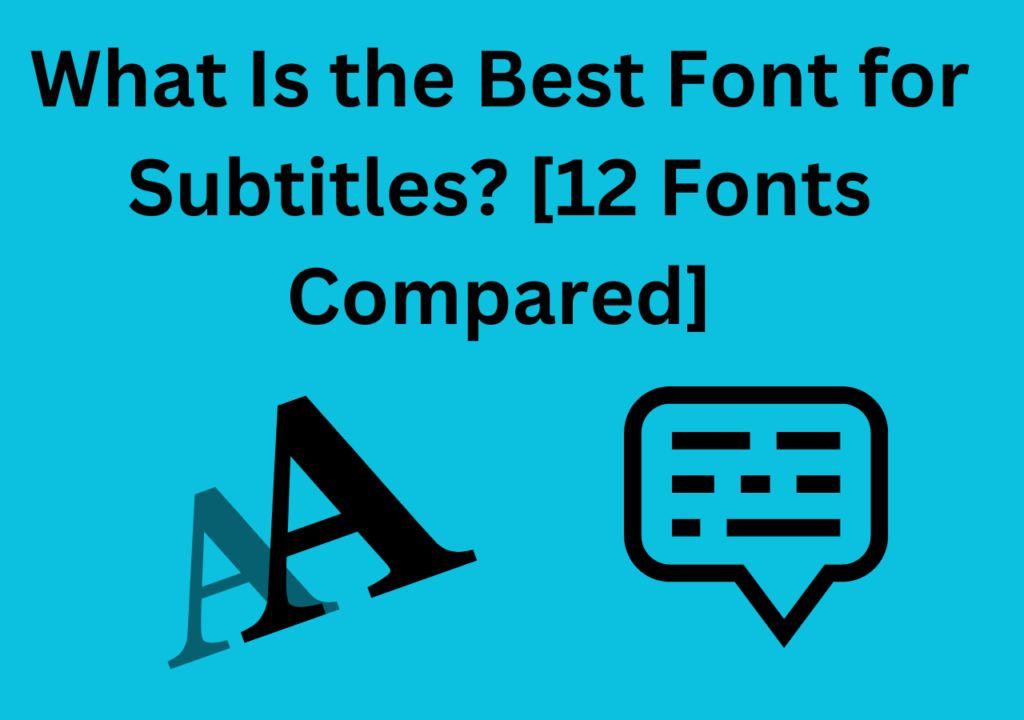
12 款最佳字幕字體推薦(免費和付費收藏)
既然您已經了解了選擇字幕字體的標準,接下來讓我們進入您最感興趣的部分——具體推薦。我們精心挑選了 12 款最佳字幕字體(包含免費和付費字體),供您參考。這份清單既包含免費的開源字體(適合預算有限但仍想獲得專業效果的創作者),也包含優質的付費字體(適合需要鮮明品牌形象和設計美感的商業影片)。.
接下來我們將這12款字體分成兩個部分:
- 6 款推薦的免費字體:簡單易用,商業化,適合初學者和個人創作者。.
- 6 款推薦付費字體:比較專業,適合企業宣傳影片、廣告、或高階影片製作。.
免費字幕字體
付費字幕字體
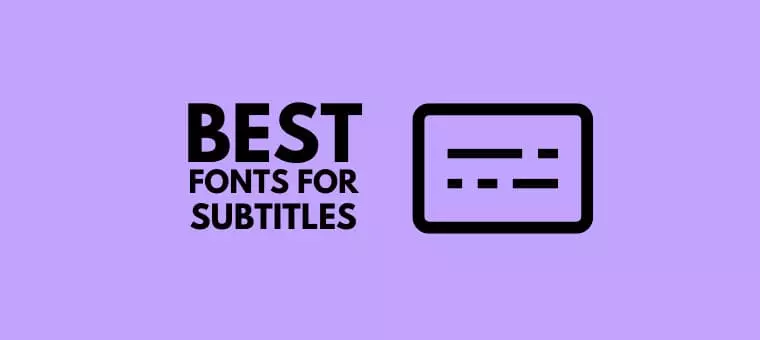
如何在影片編輯軟體中安裝和使用字幕字體?
無論您使用 12 種最佳影片編輯字幕字體中的免費字體還是購買付費字體,都需要先正確安裝並呼叫它們,然後才能在影片編輯軟體或 Easysub 中順利使用它們。.
1. 在電腦上安裝字體
視窗:下載字型檔(.ttf或.otf)→雙擊→點選「安裝」。“
蘋果:下載字型檔→開啟→點擊“安裝字型”,系統會自動加入到“字型冊”。”
安裝後,字體將出現在系統字體庫中,並可在所有支援的應用程式(例如 Premiere Pro 和 Final Cut Pro)中使用。.
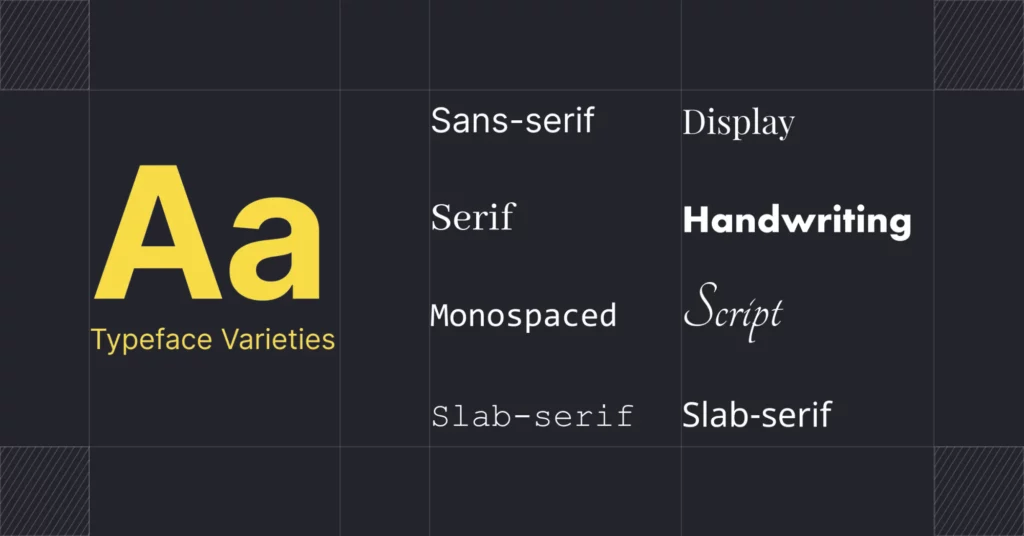
2. 使用常用的影片編輯軟體
Adobe Premiere Pro
開啟「Essential Graphics」→在文字面板中選擇新安裝的字型→套用到字幕軌道。.
Final Cut Pro
插入字幕→在「檢查器」中找到字體選項→選擇新字體。.
後效
新增文字圖層→開啟「字元」面板→選擇字型。.
CapCut
點選文字→字型→匯入本機字型即可使用新安裝的字型。.
3. 使用 Easysub
Easysub 支援直接存取系統字體,您可以在上傳影片後選擇。.
如果您有特殊要求,您還可以上傳自訂字體文件,這些字體文件將在生成字幕後自動套用。.
選擇字幕字體的高級技巧(Easysub 獨家建議)
許多創作者只考慮「“可讀性” 和 “風格”在選擇字幕字體時,雖然選擇字體很重要,但在實際影片製作中,如果想要字幕看起來更專業,則需要掌握一些高級技巧。以下是根據 Easysub 實際專案經驗總結出的實用方法。.
1.字體+顏色組合技巧
淺色字體+深色背景:最常見的組合,確保清晰度(例如,白色字體搭配黑色輪廓)。.
融入品牌色彩:如果影片屬於企業或個人品牌,可以將字體顏色調整為品牌顏色,以增強辨識度。.
避免強烈對比:例如,藍色背景上的紅色字體可能會導致眼睛疲勞。.
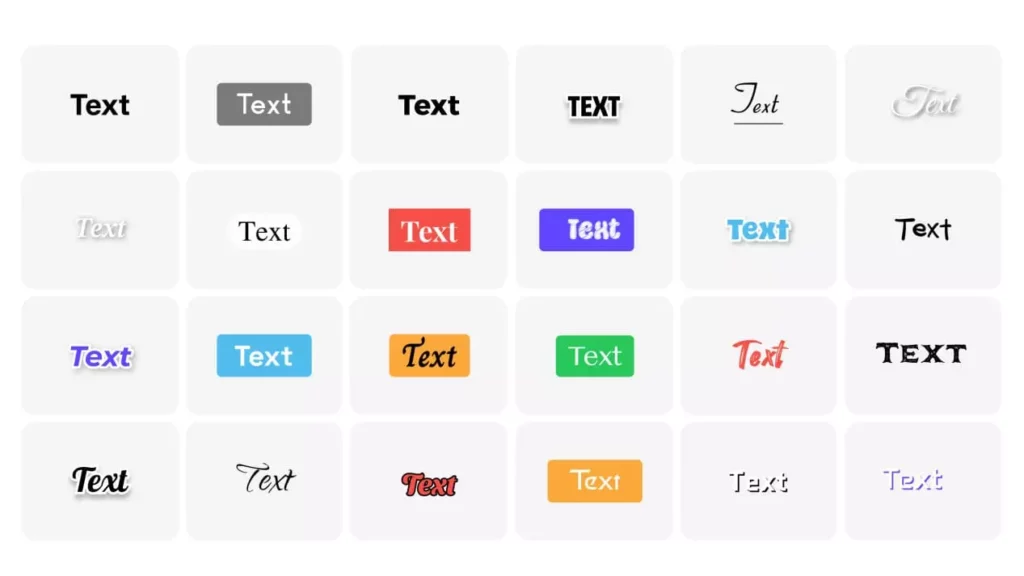
2.字體+邊框/陰影的應用
- 大綱:提高複雜場景中的可讀性。建議使用 1-3 像素的黑色或深色輪廓。.
- 陰影:輕微的陰影可以增強三維效果,避免字體的「漂浮」效果。.
- 背景框:適合短影片或高對比度的場景,可以最大程度提高清晰度。.
3. 不同視訊平台的最佳實踐
YouTube/教育影片 → 使用帶有白色文字和黑色輪廓的簡單字體(Roboto、Open Sans)。.
TikTok/短視頻 → 引人注目的現代字體(Montserrat、Inter)搭配明亮的色彩和半透明背景。.
紀錄片/電影影片 → 專業付費字體(Helvetica Neue、Avenir Next)搭配簡約的黑白方案。.
4. 多語言字幕優化技巧
- 英語/西班牙語 → 使用無襯線字體以確保快速閱讀。.
- 中國人 → 我們建議使用系統最佳化的字體(PingFang SC、Noto Sans),以避免因筆畫過細而導致的模糊。.
- 多語言混合佈局 → 保持一致的風格(例如,統一使用Noto系列),避免視覺碎片化。.
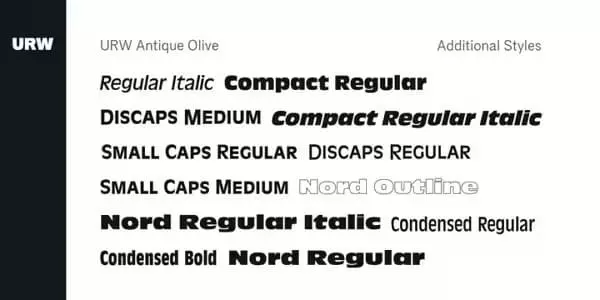
常見問題解答
1. 哪一種字幕字體最適合影片編輯?
沒有絕對的“最佳”字體;這取決於影片的風格。.
- 如果您追求高可讀性→我們推薦免費字體 Roboto 和 Open Sans。.
- 如果是專業專案→我們推薦付費字體Helvetica Neue和Avenir Next。.
2. 免費字幕字體可以用於商業用途嗎?
不一定。並非所有免費字體都允許用於商業用途。.
- 大多數字體由 谷歌字體 (例如 Roboto、Lato 和 Montserrat)可以安全地用於商業目的。.
- 使用前請務必檢查字型許可證,以避免版權風險。.
3. 字幕應該使用襯線字體還是無襯線字體?
我們建議使用無襯線字體,因為它們在螢幕上更清晰並提供更好的閱讀體驗。.
襯線字體可能很優雅,但在快節奏的影片中清晰度較差。.
4. 如何確保字幕在不同裝置上清晰顯示?
- 選擇清晰的無襯線字體(例如 Inter 或 Noto Sans);;
- 添加輪廓或陰影以提高對比度;;
- 發布前在手機和電腦上測試顯示效果。.
結論
選擇正確的字幕字體不僅可以增強影片的專業和視覺吸引力,還可以顯著改善觀眾的觀看體驗。.
透過本文推薦的12款最佳影片編輯字幕字體(免費和付費選項),無論您是個人創作者還是專業團隊,都能找到最適合您影片風格的字體。如果您想更有效率地為影片添加字幕並自由組合多種字體,不妨試試Easysub——一款一站式AI字幕工具,讓您的內容更清晰、更專業、更引人入勝。.
立即開始使用 EasySub 來增強您的視頻
在內容全球化和短視訊爆炸性成長的時代,自動字幕已成為提高視訊可見度、可近性和專業性的關鍵工具。.
有了這樣的AI字幕生成平台 易訂閱, ,內容創作者和企業可以在更短的時間內製作出高品質、多語言、準確同步的視訊字幕,大大提高觀看體驗和分發效率。.

在內容全球化和短影片爆炸性成長的時代,自動字幕製作已成為提升影片可見度、可近性和專業度的關鍵工具。透過 Easysub 等 AI 字幕生成平台,內容創作者和企業能夠在更短的時間內製作出高品質、多語言、精準同步的影片字幕,從而顯著提升觀看體驗和發行效率。.
無論您是新手還是經驗豐富的創作者,Easysub 都能加速並增強您的內容創作。立即免費試用 Easysub,體驗 AI 字幕的高效智能,讓每個影片都能跨越語言界限,觸達全球受眾!
只需幾分鐘,即可讓 AI 為您的內容賦能!
👉 點此免費試用: easyssub.com
感謝您閱讀本部落格。. 如有更多問題或客製化需求,請隨時與我們聯繫!