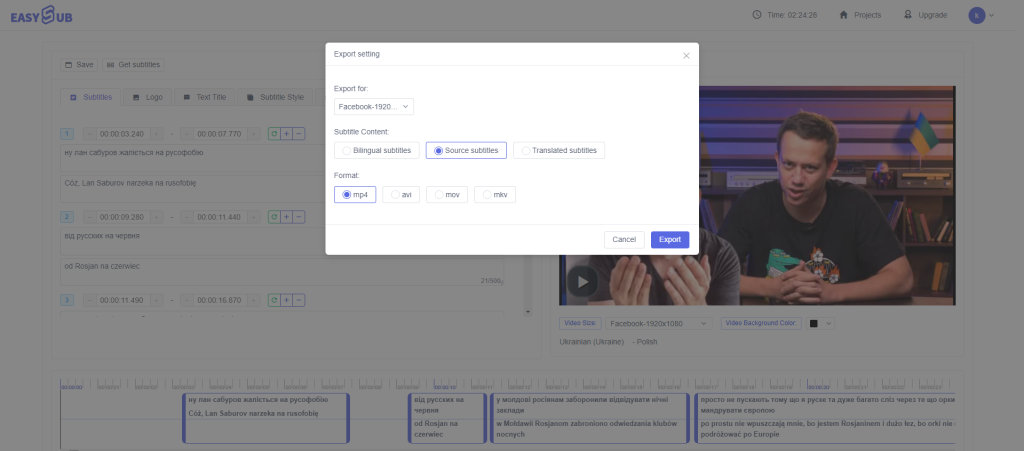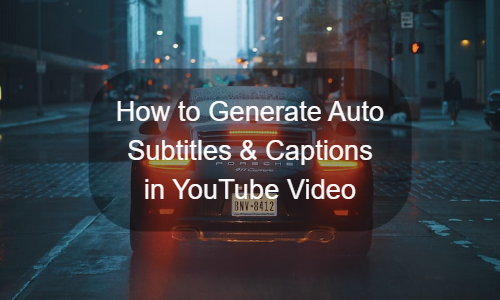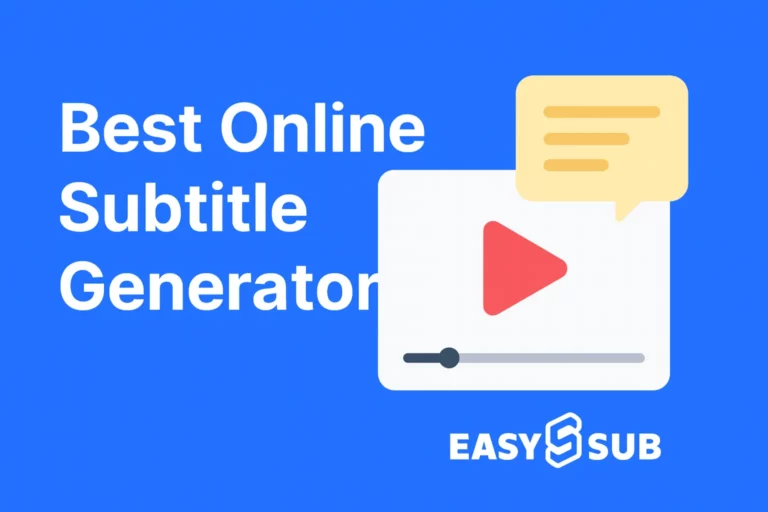How to use auto captions generator
In this case, you can use the online EasySub auto captions tool to automatically add subtitles to your video. It’s completely online, so you don’t need to download any software to use it right away. Also, it’s free to use as long as your video is 15 minutes or less in length. If it’s longer (no video size and duration limitations), consider upgrading to EasySub Pro.
The tool is very simple; take a look at the instructions below.
1.Upload a YouTube video
Open EasySub’s auto captions generator.
Use the “Add Videos” button to upload downloaded YouTube videos or audios from your device. You can also directly upload the video by entering the YouTube video URL below.
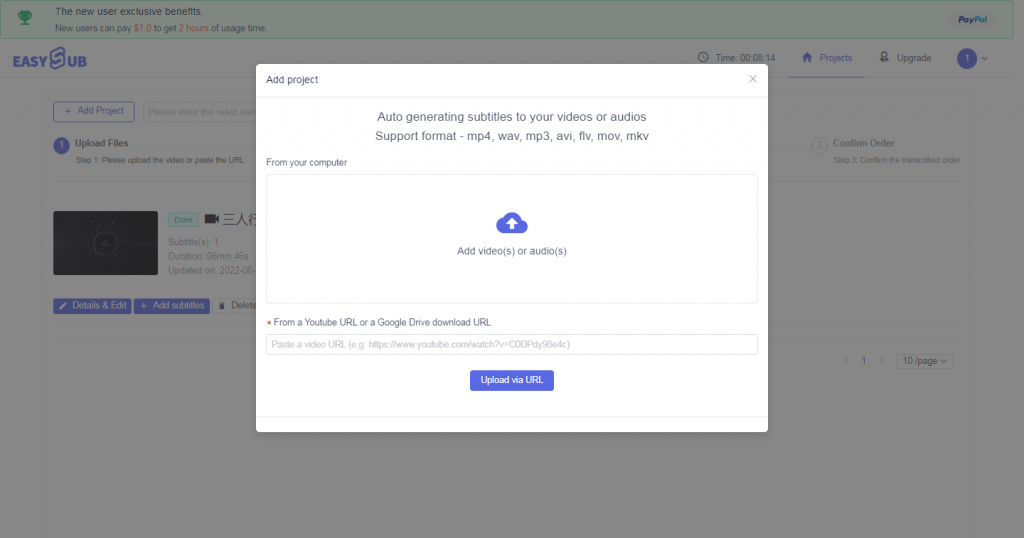
On a PC, you can also drag videos directly from a folder to a page.
2.Generate auto subtitles
When uploading a video is complete, you can choose how to subtitle the video (including the video’s original language and the language you want to translate). Click “confirm”.

After waiting for the subtitles to be generated, you can see that the subtitles have been added with the timestamp on the details page. Subtitles are generally more than 95% accurate, and if you want to modify them, just click on the section with the subtitle text and write the correct word. If the timestamp is also off, you can enter the exact time in the text box or drag the subtitles section of the audio track below the player.
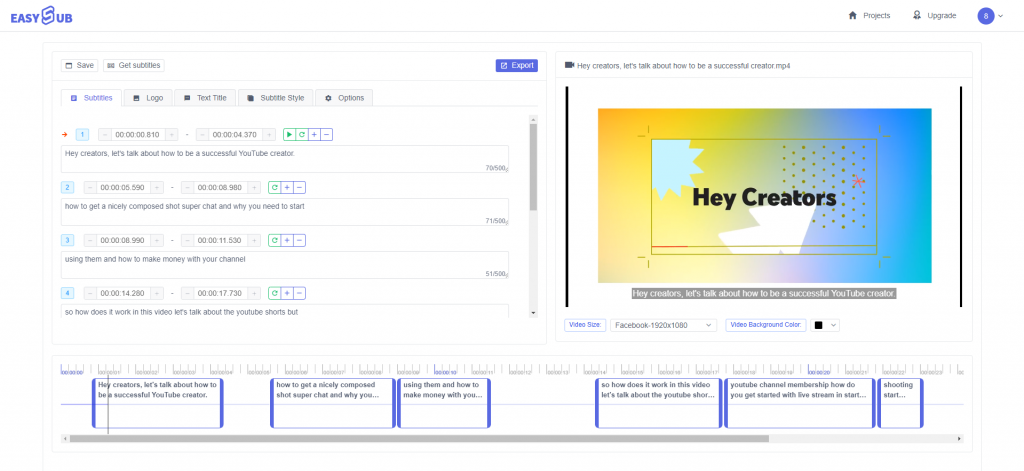
In the editor’s tabs, you’ll find options to change the subtitle font, color, background, size, and add watermarks and titles.
If you need a separate SRT or ASS file from the video, click “Get Subtitles”.
Before you download the subtitle file, you need to click “Save” to save your changes.
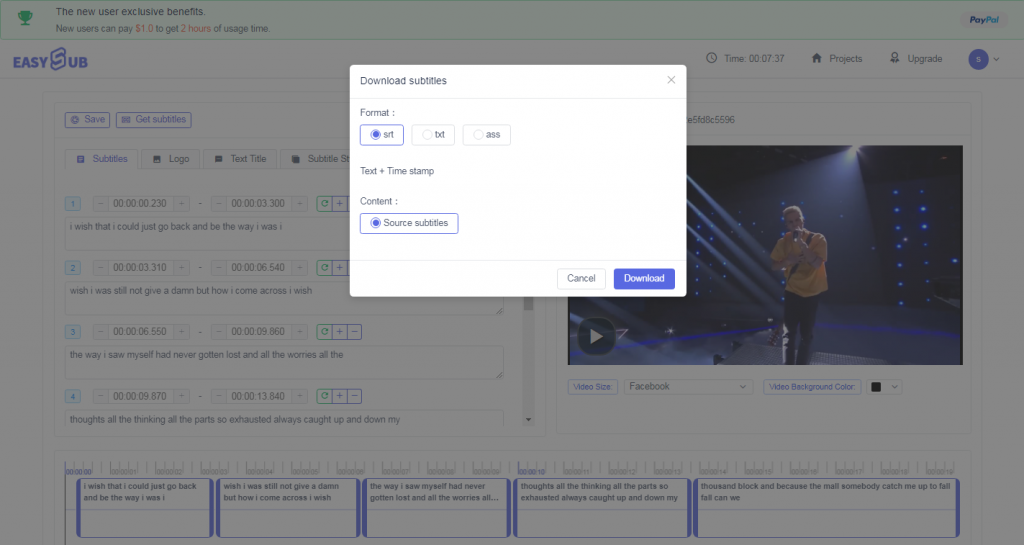
3.Export and download videos
On this page, you can choose the resolution of the video export and the file format of the On this page, you can choose the resolution of the video export and the file format of the video. At the same time, you can choose to export the video only with original subtitles or only with translated subtitles and bilingual subtitles.