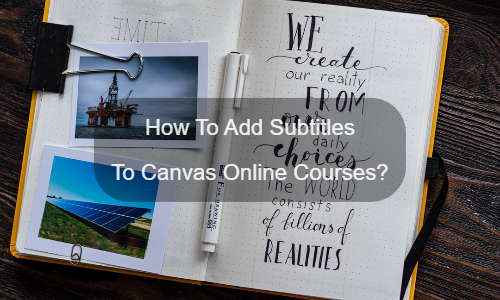Why add subtitles to canvas online courses?
Canvas is popular with many educational institutions with its simple and intuitive interface and is integrated with various IT ecosystems. So, why we need to add subtitles to canvas online courses?
All in all, the platform can provide a customizable educational experience.
But Canvas also strives to increase the accessibility of these content to all types of students. With functions such as screen reading, keyboard shortcuts, and display optimization, the visually impaired can easily navigate the interface. But this also applies to video players. You can easily add subtitles to video content to help deaf and hard-of-hearing students.
In fact, in addition to accessibility, subtitles also provide many educational benefits:
- Share your teaching with the various languages and nationalities of international students;
- Increase content participation and teaching impact (better understand and remember information);
- Allow your students to easily quote and react to what you say.
How to add subtitles to canvas online courses
TIn fact, there is currently only one way to add subtitles to canvas online courses. That method is to add subtitle files (SRT or VTT) on the interface. However, you have multiple options to do this:
- You can create subtitles by yourself
- Try an auto subtitle generator
- You can talk to subtitle professionals
For the first option, it is still very difficult for you to implement it. You need a lot of time and very specific skills to perform transcription, which is the skill of a professional transcriber. Therefore, the difficulty of producing high-quality subtitles by yourself cannot be underestimated.
For the second option, the automatic captioning solution can greatly facilitate the work, but still requires manual intervention.
For the third option, the subtitle expert can handle your video project to ensure quality.
Here, we introduce our professional subtitle solution EasySub. It combines the advantages of an automatic generator with the collaboration of experts, thereby saving you time.
How to use Canvas auto subtitle generator?
Due to the popularity of speech-to-text technology, we found more and more subtitle solutions are already available on the Web. However, We all kown the high-volume, high-demand projectsa and professional solutions are still the most reliable.
So, we are here to show EasySub our professional subtitle platform (based on an exclusive artificial intelligence algorithm and audio recognition algorithm). It has the following advantages:
- Automatically and accurately transcribe your video (accuracy rate above 95%)
- Translate your video into more than 150 languages (it’s completely free)
- Easily modify and customize the appearance of subtitles
- Very simple to add watermark, title and background color to videos
This is the fastest and easiest way to continue using our subtitle solution.
1. Upload your course
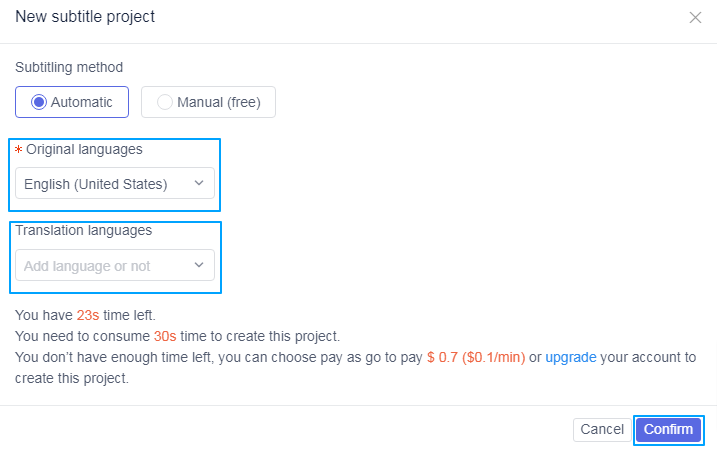
First, Sign in the EasySub platform. You will be able to directly access the platform to upload your videos. Choose your content and indicate its First, you need to log in to the EasySub platform. After this, you will be able to upload your video directly. After the upload is complete, you can select your content and indicate its original language. If necessary, you can choose to translate subtitles. This feature is completely free.
When you enter the platform for the first time, you have 15 minutes of free time and you can either buy the time at a low price or pay as go.
Through the above operations, the system will perform voice recognition and you will get the transcription result in a few minutes.
2. Check your transcription results
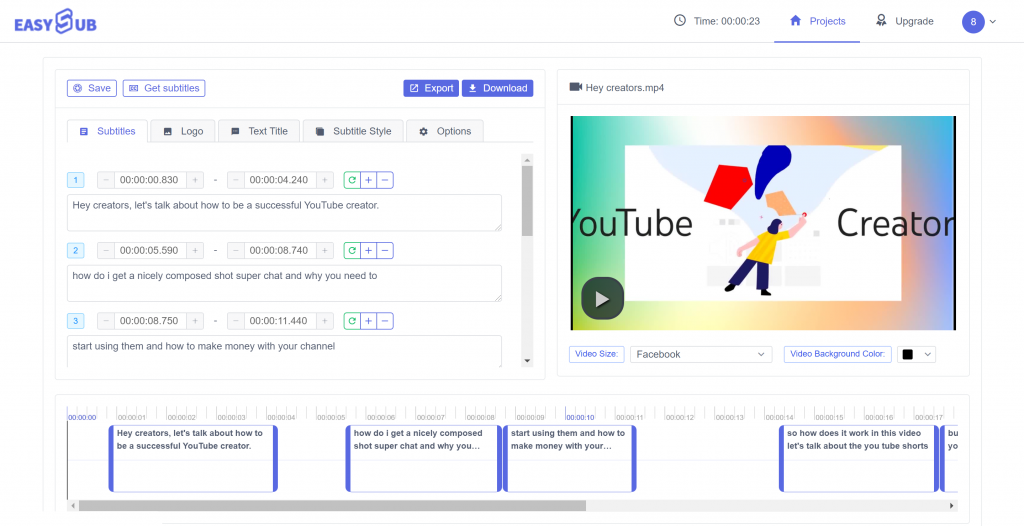
After the transcription is completed, you can enter the editing page to check the accuracy of the subtitles.
3. Download SRT or VTT file and import it into Canvas platform
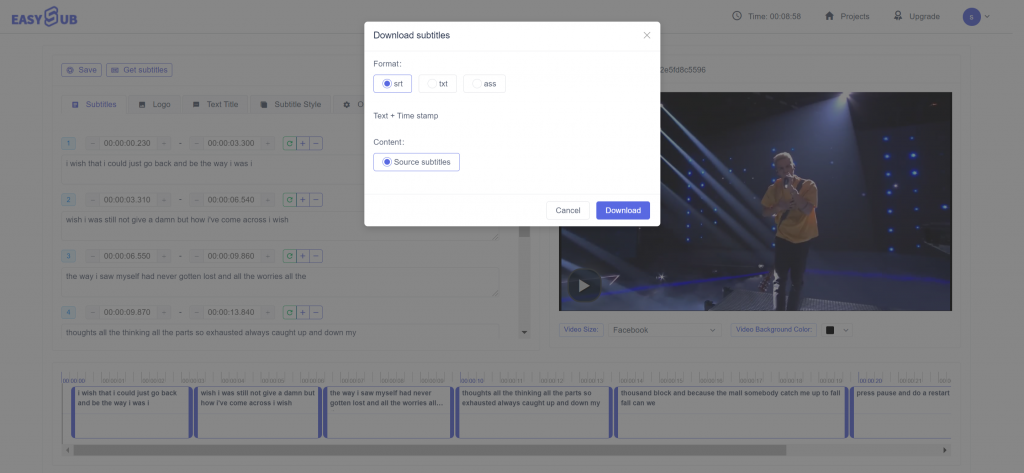
If you are satisfied with the result, you can download your .srt or .ass file from the “Export” button. Then upload it to the Canvas video interface.