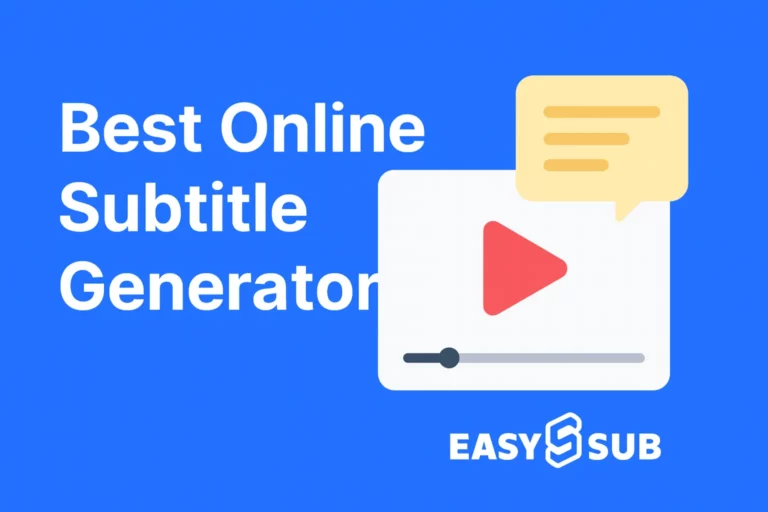Why You Should Add Subtitles Online?
In fact, 90% of video viewers watch with the sound off. It may seem odd, but your audience should have the flexibility to watch the video without sound—and the video should still make sense. Add Subtitles Online.
Not to mention, this makes your great video content more accessible. Remember, not everyone watching your video is a native speaker with perfect hearing. Sometimes captions or subtitles can give your video another view.
However, if you’ve ever transcribed anything – it can be a daunting and time-consuming task.
So, how to find a correct solution?
What is EasySub and how to use it to add subtitles Online?
EasySub’s auto subtitle generator allows you to automatically add subtitles to videos and edit them afterwards, so people can follow them without any sound! AI-based speech recognition software recognizes each word and automatically transcribes it. It allows you to save time writing word-for-word and provides subtitle generation accuracy of over 95%.
The step-by-step process of adding subtitle to videos with EasySub’s Caption Generator:
Step 1: Go to the project workbench and click “Add Project” to upload video or audio files.
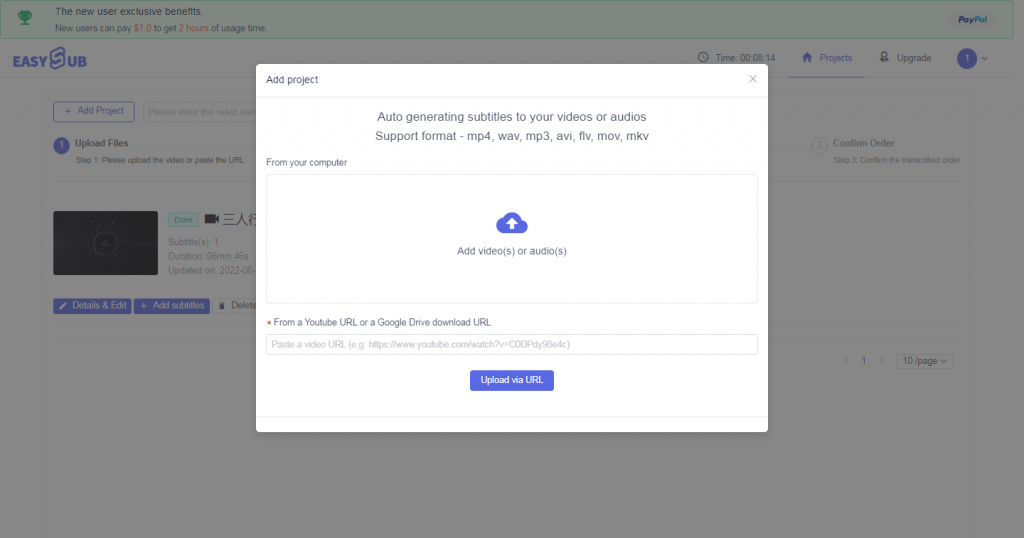
Upload videos & audios
Step 2: Next, after the video is uploaded successfully, click “Add Subtitles” to configure before adding subtitles.

Transcription configuration
Step 3: Next, after the configuration is complete, click “Confirm” to start generating subtitles.
Step 4: You can go to the details page to view and edit after the transcription complete.
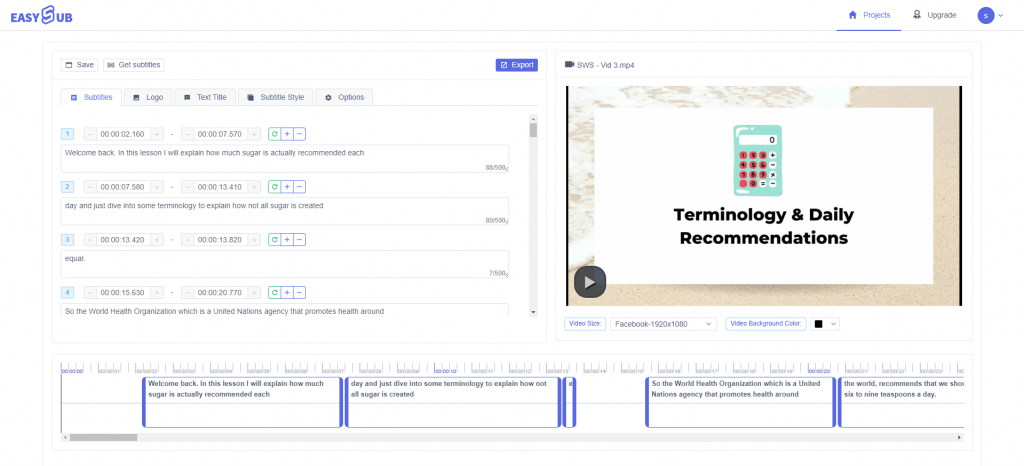
Now you have it – a quick, easy auto subtitle tool to enhance your videos!