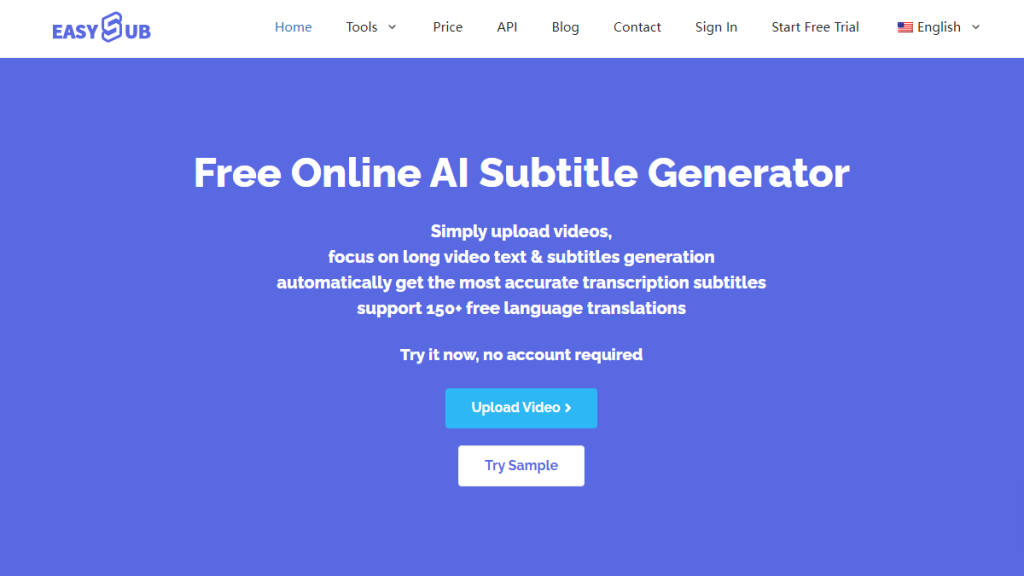ਬਹੁਤ ਸਾਰੇ ਉਪਭੋਗਤਾ, ਜਦੋਂ ਫਿਲਮਾਂ, ਦਸਤਾਵੇਜ਼ੀ ਜਾਂ ਔਨਲਾਈਨ ਕੋਰਸ ਦੇਖਣ ਲਈ VLC ਪਲੇਅਰ ਦੀ ਵਰਤੋਂ ਕਰਦੇ ਹਨ, ਤਾਂ ਉਮੀਦ ਕਰਦੇ ਹਨ ਕਿ ਸਮਝ ਕੁਸ਼ਲਤਾ ਨੂੰ ਬਿਹਤਰ ਬਣਾਉਣ ਲਈ ਉਪਸਿਰਲੇਖ ਆਪਣੇ ਆਪ ਤਿਆਰ ਕੀਤੇ ਜਾ ਸਕਦੇ ਹਨ, ਖਾਸ ਕਰਕੇ ਜਦੋਂ ਕੋਈ ਮੂਲ ਉਪਸਿਰਲੇਖ ਨਾ ਹੋਣ।. ਕੀ VLC ਆਪਣੇ ਆਪ ਉਪਸਿਰਲੇਖ ਤਿਆਰ ਕਰ ਸਕਦਾ ਹੈ? ਹਾਲਾਂਕਿ VLC ਇੱਕ ਸ਼ਕਤੀਸ਼ਾਲੀ ਓਪਨ-ਸੋਰਸ ਮੀਡੀਆ ਪਲੇਅਰ ਹੈ, ਪਰ ਉਪਭੋਗਤਾ ਆਮ ਤੌਰ 'ਤੇ ਗਲਤੀ ਨਾਲ ਇਹ ਮੰਨਦੇ ਹਨ ਕਿ ਇਸ ਵਿੱਚ AI ਸਬਟਾਈਟਲ ਟੂਲਸ ਵਾਂਗ "ਸੁਣ ਕੇ ਆਪਣੇ ਆਪ ਸਬਟਾਈਟਲ ਤਿਆਰ ਕਰਨ" ਦੀ ਸਮਰੱਥਾ ਹੈ। ਇਹ ਲੇਖ ਇੱਕ ਪੇਸ਼ੇਵਰ ਦ੍ਰਿਸ਼ਟੀਕੋਣ ਤੋਂ ਵਿਸ਼ਲੇਸ਼ਣ ਕਰੇਗਾ: ਕੀ VLC ਸੱਚਮੁੱਚ ਆਪਣੇ ਆਪ ਉਪਸਿਰਲੇਖ ਤਿਆਰ ਕਰ ਸਕਦਾ ਹੈ? ਇਹ ਕੀ ਕਰ ਸਕਦਾ ਹੈ ਅਤੇ ਕੀ ਨਹੀਂ ਕਰ ਸਕਦਾ? ਜੇ ਨਹੀਂ, ਤਾਂ ਸਭ ਤੋਂ ਭਰੋਸੇਮੰਦ ਵਿਕਲਪ ਕੀ ਹੈ? ਇਸ ਦੇ ਨਾਲ ਹੀ, ਅਸੀਂ ਇਹ ਦੱਸਾਂਗੇ ਕਿ ਵਿਦੇਸ਼ੀ ਭਾਸ਼ਾ ਦੇ ਵੀਡੀਓਜ਼, ਸਿੱਖਣ ਸਮੱਗਰੀ, ਤਕਨੀਕੀ ਟਿਊਟੋਰਿਅਲ ਅਤੇ ਹੋਰ ਦ੍ਰਿਸ਼ਾਂ ਲਈ ਆਟੋਮੈਟਿਕ ਉਪਸਿਰਲੇਖ ਇੰਨੇ ਮਹੱਤਵਪੂਰਨ ਕਿਉਂ ਹਨ, ਅਤੇ ਇੱਕ ਉਦੇਸ਼ ਸਥਿਤੀ ਤੋਂ ਈਜ਼ੀਸਬ ਦੇ ਐਪਲੀਕੇਸ਼ਨ ਦ੍ਰਿਸ਼ਾਂ ਵਰਗੇ ਹੋਰ ਢੁਕਵੇਂ ਹੱਲ ਪੇਸ਼ ਕਰਾਂਗੇ।.
ਵਿਸ਼ਾ - ਸੂਚੀ
ਕੀ VLC ਆਪਣੇ ਆਪ ਉਪਸਿਰਲੇਖ ਤਿਆਰ ਕਰ ਸਕਦਾ ਹੈ?
ਜੇ ਤੁਸੀਂ "" ਦੀ ਭਾਲ ਕਰ ਰਹੇ ਹੋ“ਕੀ VLC ਆਪਣੇ ਆਪ ਉਪਸਿਰਲੇਖ ਤਿਆਰ ਕਰ ਸਕਦਾ ਹੈ?“, ਮੁੱਖ ਸਵਾਲ ਜੋ ਤੁਸੀਂ ਸਭ ਤੋਂ ਵੱਧ ਜਾਣਨਾ ਚਾਹੁੰਦੇ ਹੋ ਉਹ ਅਸਲ ਵਿੱਚ ਸਿਰਫ਼ ਇੱਕ ਹੈ: ਕੀ VLC ਕੋਲ ਆਪਣੇ ਆਪ ਉਪਸਿਰਲੇਖ ਤਿਆਰ ਕਰਨ ਦੀ ਸਮਰੱਥਾ ਹੈ? **
ਇੱਥੇ ਤੁਹਾਡੇ ਲਈ ਇੱਕ ਸਿੱਧਾ, ਅਧਿਕਾਰਤ ਅਤੇ ਪੇਸ਼ੇਵਰ ਜਵਾਬ ਹੈ।.
a. ਕੀ VLC ਆਪਣੇ ਆਪ ਉਪਸਿਰਲੇਖ ਤਿਆਰ ਕਰ ਸਕਦਾ ਹੈ?
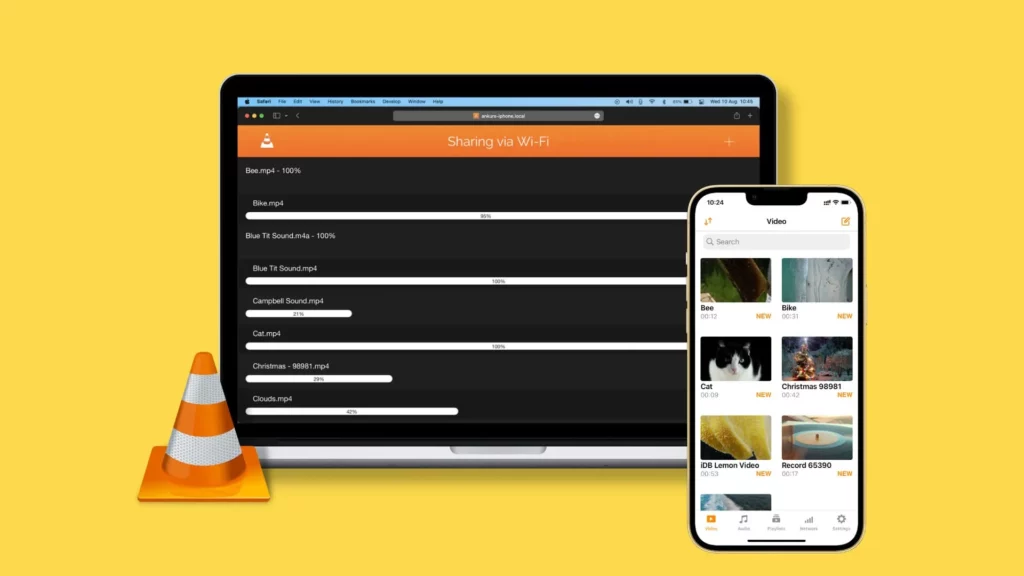
ਸਿੱਟਾ ਬਹੁਤ ਸਪੱਸ਼ਟ ਹੈ: ਵੀ.ਐਲ.ਸੀ. ਨਹੀਂ ਕਰ ਸਕਦਾ ਆਪਣੇ ਆਪ ਉਪਸਿਰਲੇਖ ਤਿਆਰ ਕਰੋ. ਕਾਰਨ ਸਾਦਾ ਹੈ: VLC ਵਿੱਚ ASR (ਆਟੋਮੈਟਿਕ ਸਪੀਚ ਰਿਕੋਗਨੀਸ਼ਨ) ਤਕਨਾਲੋਜੀ ਨਹੀਂ ਹੈ। ਇਸਦਾ ਮਤਲਬ ਹੈ ਕਿ VLC ਵੀਡੀਓ ਵਿੱਚ ਆਵਾਜ਼ਾਂ ਨੂੰ ਆਪਣੇ ਆਪ ਨਹੀਂ ਸਮਝ ਸਕਦਾ ਜਾਂ ਉਹਨਾਂ ਨੂੰ ਟੈਕਸਟ ਵਿੱਚ ਨਹੀਂ ਬਦਲ ਸਕਦਾ। ਇਹ ਸਿਰਫ਼ ਉਹਨਾਂ ਉਪਸਿਰਲੇਖ ਫਾਈਲਾਂ ਨੂੰ ਹੀ ਸੰਭਾਲ ਸਕਦਾ ਹੈ ਜੋ ਤੁਸੀਂ ਪਹਿਲਾਂ ਤੋਂ ਤਿਆਰ ਕੀਤੀਆਂ ਹਨ।.
ਅ. ਬਹੁਤ ਸਾਰੇ ਉਪਭੋਗਤਾ ਇਹ ਕਿਉਂ ਸੋਚਦੇ ਹਨ ਕਿ VLC ਆਪਣੇ ਆਪ ਉਪਸਿਰਲੇਖ ਤਿਆਰ ਕਰ ਸਕਦਾ ਹੈ?
ਕਿਉਂਕਿ VLC ਬਾਹਰੀ ਉਪਸਿਰਲੇਖਾਂ ਨੂੰ ਲੋਡ ਕਰਨ ਦਾ ਸਮਰਥਨ ਕਰਦਾ ਹੈ। ਉਪਭੋਗਤਾ ਉਪਸਿਰਲੇਖ ਫਾਈਲਾਂ ਨੂੰ ਹੱਥੀਂ ਲੋਡ ਕਰ ਸਕਦੇ ਹਨ ਜਿਵੇਂ ਕਿ .srt ਅਤੇ .vtt. ਬਹੁਤ ਸਾਰੇ ਲੋਕ ਗਲਤੀ ਨਾਲ ਸੋਚਦੇ ਹਨ ਕਿ VLC "ਆਪਣੇ ਆਪ ਉਪਸਿਰਲੇਖ ਤਿਆਰ ਕਰ ਸਕਦਾ ਹੈ", ਪਰ ਅਸਲ ਵਿੱਚ, ਇਹ ਸਿਰਫ "ਆਪਣੇ ਆਪ ਉਪਸਿਰਲੇਖ ਲੋਡ ਕਰ ਸਕਦਾ ਹੈ"। ਇਹ ਗਲਤਫਹਿਮੀ ਬਹੁਤ ਆਮ ਹੈ। ਖਾਸ ਕਰਕੇ ਜਦੋਂ ਉਪਭੋਗਤਾ ਦੇਖਦੇ ਹਨ ਕਿ VLC "ਆਪਣੇ ਆਪ ਉਪਸਿਰਲੇਖਾਂ ਦੀ ਖੋਜ" ਕਰਨ ਲਈ ਕਹਿੰਦਾ ਹੈ। ਪਰ ਇਹ ਫੰਕਸ਼ਨ ਸਿਰਫ ਔਨਲਾਈਨ ਉਪਸਿਰਲੇਖ ਲਾਇਬ੍ਰੇਰੀ ਤੋਂ ਮੌਜੂਦਾ ਉਪਸਿਰਲੇਖਾਂ ਨੂੰ ਪ੍ਰਾਪਤ ਕਰਦਾ ਹੈ, ਨਾ ਕਿ ਉਹਨਾਂ ਨੂੰ ਆਪਣੇ ਆਪ ਆਡੀਓ ਸੁਣ ਕੇ ਤਿਆਰ ਕਰਨ ਦੀ ਬਜਾਏ।.
c. VLC ਕੀ ਕਰ ਸਕਦਾ ਹੈ? (ਪਰ ਉਪਸਿਰਲੇਖ ਤਿਆਰ ਨਹੀਂ ਕਰ ਸਕਦਾ)
ਹਾਲਾਂਕਿ VLC ਆਪਣੇ ਆਪ ਉਪਸਿਰਲੇਖ ਤਿਆਰ ਨਹੀਂ ਕਰ ਸਕਦਾ, ਫਿਰ ਵੀ ਇਹ ਉਪਸਿਰਲੇਖ ਪਲੇਬੈਕ ਕਾਰਜਸ਼ੀਲਤਾ ਦੇ ਮਾਮਲੇ ਵਿੱਚ ਬਹੁਤ ਸ਼ਕਤੀਸ਼ਾਲੀ ਹੈ:
- ਉਪਸਿਰਲੇਖ ਦਿਖਾਓ ਇੱਕ ਬਾਹਰੀ ਉਪਸਿਰਲੇਖ ਫਾਈਲ ਲੋਡ ਕਰੋ ਅਤੇ ਇਸਨੂੰ ਪ੍ਰਦਰਸ਼ਿਤ ਕਰੋ।.
- ਸਿੰਕ੍ਰੋਨਾਈਜ਼ਡ ਉਪਸਿਰਲੇਖ ਤੁਸੀਂ ਵੀਡੀਓ ਨਾਲ ਮੇਲ ਕਰਨ ਲਈ ਉਪਸਿਰਲੇਖ ਦੇ ਸਮੇਂ ਨੂੰ ਹੱਥੀਂ ਐਡਜਸਟ ਕਰ ਸਕਦੇ ਹੋ।.
- ਉਪਸਿਰਲੇਖ ਟਰੈਕ ਬਦਲੋ ਜੇਕਰ ਕਈ ਭਾਸ਼ਾਵਾਂ ਦੇ ਉਪਸਿਰਲੇਖ ਟਰੈਕ ਹਨ, ਤਾਂ ਤੁਸੀਂ ਸੁਤੰਤਰ ਰੂਪ ਵਿੱਚ ਬਦਲ ਸਕਦੇ ਹੋ।.
- ਸ਼ੈਲੀ ਸੋਧੋ ਪਲੇਬੈਕ ਸ਼ੈਲੀ ਬਦਲੋ ਜਿਵੇਂ ਕਿ ਫੌਂਟ, ਆਕਾਰ, ਸਥਿਤੀ, ਰੰਗ, ਆਦਿ।.
ਇਹ ਸਾਰੇ "ਪਲੇਬੈਕ ਫੰਕਸ਼ਨ" ਹਨ। ਹਾਲਾਂਕਿ, VLC ਵਿੱਚ ਕੋਈ "ਸਬਟਾਈਟਲ ਬਣਾਉਣ ਦਾ ਫੰਕਸ਼ਨ" ਬਿਲਕੁਲ ਨਹੀਂ ਹੈ।.
VLC ਵਿੱਚ ਉਪਸਿਰਲੇਖਾਂ ਨੂੰ ਖੋਜਣ ਅਤੇ ਜੋੜਨ ਲਈ VLSub ਦੀ ਵਰਤੋਂ ਕਿਵੇਂ ਕਰੀਏ
ਹਾਲਾਂਕਿ ਬਹੁਤ ਸਾਰੇ ਉਪਭੋਗਤਾ VLC ਦੁਆਰਾ ਇੱਕ ਸੰਪੂਰਨ AI ਆਟੋਮੈਟਿਕ ਸਬਟਾਈਟਲ ਜਨਰੇਸ਼ਨ ਵਿਸ਼ੇਸ਼ਤਾ ਦੀ ਪੇਸ਼ਕਸ਼ ਦੀ ਉਡੀਕ ਕਰ ਰਹੇ ਹਨ, ਨਵੀਨਤਮ ਅਪਡੇਟ ਦੇ ਅਨੁਸਾਰ, VLC ਅਜੇ ਵੀ ਆਟੋਮੈਟਿਕ ਬੋਲੀ ਪਛਾਣ ਦੀ ਯੋਗਤਾ ਦੀ ਘਾਟ ਹੈ. ਇਸਦਾ ਮਤਲਬ ਹੈ ਕਿ ਇਹ ਵੀਡੀਓ ਸਮੱਗਰੀ ਨੂੰ ਆਪਣੇ ਆਪ "ਸਮਝ" ਨਹੀਂ ਸਕਦਾ ਅਤੇ ਉਪਸਿਰਲੇਖ ਤਿਆਰ ਨਹੀਂ ਕਰ ਸਕਦਾ। ਇਸ ਲਈ, ਸਾਨੂੰ ਅਜੇ ਵੀ ਰਵਾਇਤੀ ਢੰਗ ਦਾ ਸਹਾਰਾ ਲੈਣਾ ਪੈਂਦਾ ਹੈ - VLSub ਐਕਸਟੈਂਸ਼ਨ ਪਲੱਗਇਨ ਦੀ ਵਰਤੋਂ ਕਰਕੇ.
VLSub ਦੀ ਮਿਆਰੀ ਵਰਤੋਂ ਪ੍ਰਕਿਰਿਆ ਹੇਠਾਂ ਦਿੱਤੀ ਗਈ ਹੈ। ਕਦਮ ਛੋਟੇ ਅਤੇ ਸਪਸ਼ਟ ਹਨ, ਸ਼ੁਰੂਆਤ ਕਰਨ ਵਾਲਿਆਂ ਲਈ ਢੁਕਵੇਂ ਹਨ ਅਤੇ ਉੱਨਤ ਉਪਭੋਗਤਾਵਾਂ ਦੀਆਂ ਜ਼ਰੂਰਤਾਂ ਨੂੰ ਵੀ ਪੂਰਾ ਕਰਦੇ ਹਨ।.
ਕਦਮ 1: ਪੁਸ਼ਟੀ ਕਰੋ ਕਿ VLSub ਐਕਸਟੈਂਸ਼ਨ ਸਥਾਪਤ ਹੈ।
ਜ਼ਿਆਦਾਤਰ VLC ਪਲੇਅਰ ਡਿਫਾਲਟ ਤੌਰ 'ਤੇ VLSub ਦੇ ਨਾਲ ਆਉਂਦੇ ਹਨ। ਤੁਸੀਂ ਇਸਨੂੰ ਮੀਨੂ ਵਿੱਚ ਦੇਖ ਸਕਦੇ ਹੋ: “ਵੇਖੋ” → “VLSub”. ਜੇਕਰ ਤੁਹਾਨੂੰ ਇਹ ਦਿਖਾਈ ਨਹੀਂ ਦਿੰਦਾ, ਤਾਂ ਤੁਸੀਂ ਇਸਨੂੰ VLC ਪਲੱਗਇਨ ਸੈਂਟਰ ਤੋਂ ਹੱਥੀਂ ਇੰਸਟਾਲ ਕਰ ਸਕਦੇ ਹੋ।.
ਕਦਮ 2: ਉਹ ਵੀਡੀਓ ਖੋਲ੍ਹੋ ਜਿਸਨੂੰ ਉਪਸਿਰਲੇਖ ਜੋੜਨ ਦੀ ਲੋੜ ਹੈ।
ਟਾਰਗੇਟ ਵੀਡੀਓ ਚਲਾਉਣ ਤੋਂ ਬਾਅਦ, VLSub ਐਕਸਟੈਂਸ਼ਨ ਲੋਡ ਕਰੋ। ਸਿਰਫ਼ ਇਸ ਤਰੀਕੇ ਨਾਲ ਪਲੱਗਇਨ ਵੀਡੀਓ ਫਾਈਲ ਜਾਣਕਾਰੀ ਨੂੰ ਸਹੀ ਢੰਗ ਨਾਲ ਪੜ੍ਹ ਸਕਦਾ ਹੈ ਅਤੇ ਉਪਸਿਰਲੇਖਾਂ ਨਾਲ ਮੇਲ ਕਰ ਸਕਦਾ ਹੈ।.
ਕਦਮ 3: VLSub ਸ਼ੁਰੂ ਕਰੋ
ਕਲਿੱਕ ਕਰੋ: ਵੇਖੋ → VLSub ਅਤੇ ਪਲੱਗਇਨ ਇੰਟਰਫੇਸ ਦਿਖਾਈ ਦੇਵੇਗਾ।.
ਕਦਮ 4: ਖੋਜ ਵਿਧੀ ਚੁਣੋ
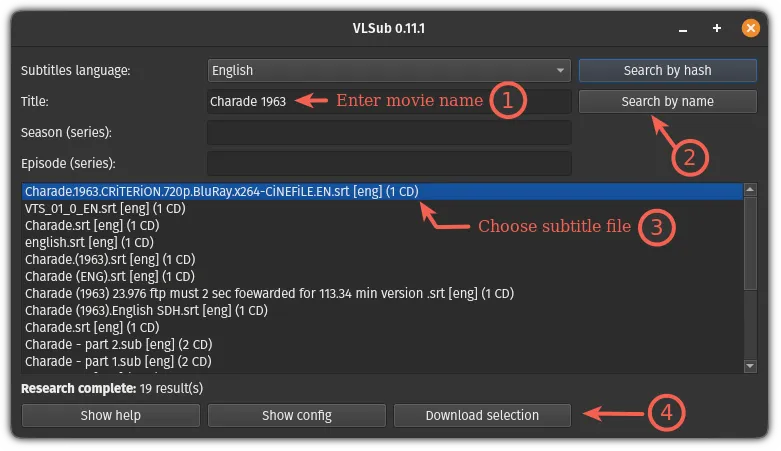
ਕਦਮ 5: ਉਪਸਿਰਲੇਖ ਭਾਸ਼ਾ ਚੁਣੋ
ਉਦਾਹਰਣ ਲਈ:
ਅੰਗਰੇਜ਼ੀ
ਚੀਨੀ
ਸਪੈਨਿਸ਼
ਫ੍ਰੈਂਚ
ਜਾਂ ਕੋਈ ਹੋਰ ਭਾਸ਼ਾ ਜਿਸਦੀ ਤੁਹਾਨੂੰ ਲੋੜ ਹੈ।.
VLSub ਚੁਣੀ ਗਈ ਭਾਸ਼ਾ ਦੇ ਆਧਾਰ 'ਤੇ ਨਤੀਜਿਆਂ ਨੂੰ ਫਿਲਟਰ ਕਰੇਗਾ।.
ਕਦਮ 6: ਖੋਜ ਸ਼ੁਰੂ ਕਰਨ ਲਈ "ਖੋਜ" 'ਤੇ ਕਲਿੱਕ ਕਰੋ।.
VLSub ਆਪਣੇ ਆਪ OpenSubtitles ਡੇਟਾਬੇਸ ਨਾਲ ਜੁੜ ਜਾਵੇਗਾ। ਕੁਝ ਸਕਿੰਟਾਂ ਬਾਅਦ, ਤੁਸੀਂ ਕਈ ਉਪਸਿਰਲੇਖ ਫਾਈਲਾਂ ਦੀ ਇੱਕ ਸੂਚੀ ਵੇਖੋਗੇ, ਜਿਸ ਵਿੱਚ ਸ਼ਾਮਲ ਹਨ:
ਉਪਸਿਰਲੇਖ ਭਾਸ਼ਾ
ਰਿਲੀਜ਼ ਵਰਜਨ
ਵੀਡੀਓ ਸੰਸਕਰਣਾਂ ਨਾਲ ਮੇਲ ਖਾਣ ਦੀ ਸੰਭਾਵਨਾ
ਕਦਮ 7: ਉਪਸਿਰਲੇਖ ਚੁਣੋ ਅਤੇ "ਡਾਊਨਲੋਡ" 'ਤੇ ਕਲਿੱਕ ਕਰੋ।"
ਡਾਊਨਲੋਡ ਪੂਰਾ ਹੋਣ ਤੋਂ ਬਾਅਦ, VLC ਆਪਣੇ ਆਪ ਹੀ ਉਪਸਿਰਲੇਖ ਲੋਡ ਅਤੇ ਪ੍ਰਦਰਸ਼ਿਤ ਕਰੇਗਾ। ਤੁਹਾਨੂੰ ਉਹਨਾਂ ਨੂੰ ਹੱਥੀਂ ਜੋੜਨ ਦੀ ਜ਼ਰੂਰਤ ਨਹੀਂ ਹੈ, ਜੋ ਕਿ ਬਹੁਤ ਸੁਵਿਧਾਜਨਕ ਹੈ।.
ਕਦਮ 8: ਜੇਕਰ ਉਪਸਿਰਲੇਖ ਸਮਕਾਲੀ ਨਹੀਂ ਹਨ, ਤਾਂ ਤੁਸੀਂ ਉਹਨਾਂ ਨੂੰ ਹੱਥੀਂ ਵਧੀਆ ਬਣਾ ਸਕਦੇ ਹੋ।
VLC ਤੇਜ਼ ਸਮਾਯੋਜਨ ਦਾ ਸਮਰਥਨ ਕਰਦਾ ਹੈ:
H ਕੁੰਜੀ: ਦੇਰੀ ਉਪਸਿਰਲੇਖ
ਜੀ ਕੁੰਜੀ: ਐਡਵਾਂਸ ਉਪਸਿਰਲੇਖ
J ਕੁੰਜੀ: ਉਪਸਿਰਲੇਖ ਟਰੈਕ ਬਦਲੋ
ਇਹ ਉਪਸਿਰਲੇਖ ਪਲੇਬੈਕ ਨੂੰ ਹੋਰ ਸਟੀਕ ਬਣਾਉਂਦਾ ਹੈ।.
VLSub ਦੇ ਆਟੋ ਸਬਟਾਈਟਲ ਜਨਰੇਟਰ ਦਾ ਵਿਕਲਪ
ਜਦੋਂ VLC ਆਪਣੇ ਆਪ ਉਪਸਿਰਲੇਖ ਤਿਆਰ ਕਰਨ ਵਿੱਚ ਅਸਫਲ ਰਹਿੰਦਾ ਹੈ, ਤਾਂ ਤਿੰਨ ਵਿਹਾਰਕ ਵਿਕਲਪਿਕ ਤਰੀਕੇ ਹਨ ਜੋ ਸਮੱਸਿਆ ਨੂੰ ਤੁਰੰਤ ਹੱਲ ਕਰ ਸਕਦੇ ਹਨ। ਹੇਠਾਂ, ਉਪਭੋਗਤਾ ਦੀਆਂ ਜ਼ਰੂਰਤਾਂ ਦੇ ਦੁਆਲੇ ਕੇਂਦਰਿਤ, ਅਸੀਂ ਸੰਚਾਲਨ ਪ੍ਰਕਿਰਿਆਵਾਂ, ਫਾਇਦਿਆਂ ਅਤੇ ਨੁਕਸਾਨਾਂ ਦੇ ਨਾਲ-ਨਾਲ ਵਰਤੋਂ ਸੁਝਾਵਾਂ ਨੂੰ ਇੱਕ-ਇੱਕ ਕਰਕੇ ਸਮਝਾਵਾਂਗੇ। ਵਾਕ ਸੰਖੇਪ ਅਤੇ ਸਪਸ਼ਟ ਹਨ, ਜੋ ਉਹਨਾਂ ਨੂੰ ਸੰਚਾਲਨ ਸੰਦਰਭ ਅਤੇ ਫੈਸਲਾ ਲੈਣ ਲਈ ਆਸਾਨ ਬਣਾਉਂਦੇ ਹਨ।.
ਵਿਕਲਪ A: ਇੱਕ ਔਨਲਾਈਨ ਉਪਸਿਰਲੇਖ ਜਨਰੇਸ਼ਨ ਟੂਲ ਦੀ ਵਰਤੋਂ ਕਰੋ → SRT ਡਾਊਨਲੋਡ ਕਰੋ → VLC ਵਿੱਚ ਲੋਡ ਕਰੋ (ਸਭ ਤੋਂ ਸਰਲ ਤਰੀਕਾ)
ਵੀਡੀਓ ਅਪਲੋਡ ਕਰਨ ਜਾਂ ਲਿੰਕ ਪੇਸਟ ਕਰਨ ਲਈ ਵੈੱਬ ਸੇਵਾ ਦੀ ਵਰਤੋਂ ਕਰੋ। ਸੇਵਾ ਆਪਣੇ ਆਪ ਆਵਾਜ਼ ਨੂੰ ਪਛਾਣਦੀ ਹੈ ਅਤੇ ਉਪਸਿਰਲੇਖ ਫਾਈਲ ਤਿਆਰ ਕਰਦੀ ਹੈ। ਬਾਅਦ ਵਿੱਚ SRT/VTT ਫਾਈਲਾਂ ਡਾਊਨਲੋਡ ਕਰਨਾ, ਉਹਨਾਂ ਨੂੰ VLC ਵਿੱਚ ਲੋਡ ਕਰੋ।.
ਮੁੱਢਲੇ ਕਦਮ
-1024x500.png)
- ਖੋਲ੍ਹੋ ਔਨਲਾਈਨ ਉਪਸਿਰਲੇਖ ਪਲੇਟਫਾਰਮ (ਜਿਵੇ ਕੀ ਈਜ਼ੀਸਬ).
- ਵੀਡੀਓ ਅਪਲੋਡ ਕਰੋ ਜਾਂ ਵੀਡੀਓ ਲਿੰਕ ਪੇਸਟ ਕਰੋ।.
- ਮੂਲ ਭਾਸ਼ਾ ਚੁਣੋ; ਇੱਕ ਵਿਕਲਪਿਕ ਟੀਚਾ ਭਾਸ਼ਾ ਵੀ ਚੁਣੀ ਜਾ ਸਕਦੀ ਹੈ।.
- ਉਪਸਿਰਲੇਖਾਂ ਨੂੰ ਔਨਲਾਈਨ ਤਿਆਰ ਕਰੋ ਅਤੇ ਉਹਨਾਂ ਦਾ ਪੂਰਵਦਰਸ਼ਨ ਕਰੋ, ਅਤੇ ਸੁਧਾਰ ਕਰੋ।.
- SRT ਜਾਂ VTT ਫਾਈਲ ਨੂੰ ਐਕਸਪੋਰਟ ਕਰੋ।.
- VLC ਵਿੱਚ: ਸਬਟਾਈਟਲ → ਸਬਟਾਈਟਲ ਫਾਈਲ ਸ਼ਾਮਲ ਕਰੋ, ਸਬਟਾਈਟਲ ਲੋਡ ਕਰੋ।.
ਫਾਇਦੇ
- ਇਹ ਪ੍ਰਕਿਰਿਆ ਸਧਾਰਨ ਹੈ ਅਤੇ ਕੁਝ ਮਿੰਟਾਂ ਵਿੱਚ ਪੂਰੀ ਕੀਤੀ ਜਾ ਸਕਦੀ ਹੈ।.
- ਇਹ ਸਮਰਥਨ ਕਰਦਾ ਹੈ ਕਈ ਭਾਸ਼ਾਵਾਂ ਅਤੇ ਆਟੋਮੈਟਿਕ ਅਨੁਵਾਦ.
- ਇਹ ਔਨਲਾਈਨ ਵਿਜ਼ੂਅਲ ਪਰੂਫ ਰੀਡਿੰਗ ਦੀ ਪੇਸ਼ਕਸ਼ ਕਰਦਾ ਹੈ, ਜਿਸ ਨਾਲ ਟਾਈਪਿੰਗ ਦੀਆਂ ਗਲਤੀਆਂ ਨੂੰ ਠੀਕ ਕਰਨਾ ਜਾਂ ਟਾਈਮਲਾਈਨ ਨੂੰ ਠੀਕ ਕਰਨਾ ਆਸਾਨ ਹੋ ਜਾਂਦਾ ਹੈ।.
- ਕਿਸੇ ਤਕਨੀਕੀ ਪਿਛੋਕੜ ਦੀ ਲੋੜ ਨਹੀਂ ਹੈ; ਇਹ ਜ਼ਿਆਦਾਤਰ ਉਪਭੋਗਤਾਵਾਂ ਲਈ ਢੁਕਵਾਂ ਹੈ।.
ਨੁਕਸਾਨ
- ਵੀਡੀਓ ਅਪਲੋਡ ਕਰਨ ਦੀ ਲੋੜ ਹੁੰਦੀ ਹੈ, ਜਿਸ ਵਿੱਚ ਗੋਪਨੀਯਤਾ ਅਤੇ ਬੈਂਡਵਿਡਥ ਦੇ ਮੁੱਦੇ ਸ਼ਾਮਲ ਹੁੰਦੇ ਹਨ।.
- ਮੁਫ਼ਤ ਸੰਸਕਰਣ ਵਿੱਚ ਮਿਆਦ ਜਾਂ ਕਾਰਜਸ਼ੀਲਤਾ 'ਤੇ ਸੀਮਾਵਾਂ ਹੋ ਸਕਦੀਆਂ ਹਨ।.
- ਪਛਾਣ ਦੀ ਗੁਣਵੱਤਾ ਆਡੀਓ ਦੀ ਸਪਸ਼ਟਤਾ ਦੁਆਰਾ ਪ੍ਰਭਾਵਿਤ ਹੁੰਦੀ ਹੈ (ਅਸਲ ਸ਼ੁੱਧਤਾ ਦਰ ਆਮ ਤੌਰ 'ਤੇ 85% - 95% ਹੁੰਦੀ ਹੈ)।.
ਵਿਹਾਰਕ ਸੁਝਾਅ:
ਅਪਲੋਡ ਕਰਨ ਤੋਂ ਪਹਿਲਾਂ, ਇੱਕ ਸਾਫ਼ ਆਡੀਓ ਟਰੈਕ ਵਰਤਣ ਦੀ ਕੋਸ਼ਿਸ਼ ਕਰੋ। ਜੇਕਰ ਸਮੱਗਰੀ ਸੰਵੇਦਨਸ਼ੀਲ ਹੈ, ਤਾਂ ਸੇਵਾ ਦੀ ਗੋਪਨੀਯਤਾ ਨੀਤੀ ਅਤੇ ਡੇਟਾ ਧਾਰਨ ਨੀਤੀ ਦੀ ਸਮੀਖਿਆ ਕਰੋ।.
ਵਿਕਲਪ B: ਉਪਸਿਰਲੇਖ ਤਿਆਰ ਕਰਨ ਲਈ ਇੱਕ ਸਥਾਨਕ ਬੋਲੀ ਪਛਾਣ ਮਾਡਲ (ਜਿਵੇਂ ਕਿ ਵਿਸਪਰ) ਦੀ ਵਰਤੋਂ ਕਰੋ → VLC ਵਿੱਚ ਲੋਡ ਕਰੋ
ਓਪਨ-ਸੋਰਸ ਜਾਂ ਵਪਾਰਕ ASR ਮਾਡਲ ਸਥਾਨਕ ਤੌਰ 'ਤੇ ਚਲਾਓ ਅਤੇ ਆਡੀਓ ਨੂੰ ਉਪਸਿਰਲੇਖ ਫਾਈਲਾਂ ਵਿੱਚ ਬਦਲੋ। ਉਹਨਾਂ ਉਪਭੋਗਤਾਵਾਂ ਲਈ ਢੁਕਵਾਂ ਜੋ ਗੋਪਨੀਯਤਾ ਦੀ ਕਦਰ ਕਰਦੇ ਹਨ ਜਾਂ ਬੈਚ ਆਟੋਮੇਸ਼ਨ ਦੀ ਲੋੜ ਹੈ।.
ਮੁੱਢਲੇ ਕਦਮ
- ਮਾਡਲ ਇੰਸਟਾਲ ਕਰੋ (ਜਿਵੇਂ ਕਿ ਓਪਨਏਆਈ ਵਿਸਪਰ) ਸਥਾਨਕ ਮਸ਼ੀਨ 'ਤੇ।.
- ਵੀਡੀਓ ਜਾਂ ਆਡੀਓ ਫਾਈਲ ਨੂੰ ਪਛਾਣ ਪ੍ਰੋਗਰਾਮ ਵਿੱਚ ਇਨਪੁਟ ਕਰੋ।.
- ਟ੍ਰਾਂਸਕ੍ਰਿਪਟ ਕੀਤਾ ਟੈਕਸਟ ਤਿਆਰ ਕਰੋ ਅਤੇ ਇਸਨੂੰ SRT ਦੇ ਰੂਪ ਵਿੱਚ ਨਿਰਯਾਤ ਕਰੋ।.
- SRT ਫਾਈਲ ਨੂੰ VLC ਵਿੱਚ ਲੋਡ ਕਰੋ।.

ਫਾਇਦੇ
- ਡਾਟਾ ਪ੍ਰੋਸੈਸਿੰਗ ਕਲਾਉਡ 'ਤੇ ਅਪਲੋਡ ਕੀਤੇ ਬਿਨਾਂ ਸਥਾਨਕ ਤੌਰ 'ਤੇ ਕੀਤੀ ਜਾਂਦੀ ਹੈ।.
- ਲਾਗਤਾਂ ਕੰਟਰੋਲਯੋਗ ਹਨ (ਓਪਨ ਸੋਰਸ ਅਤੇ ਮੁਫ਼ਤ, ਪਰ ਕੰਪਿਊਟਿੰਗ ਪਾਵਰ ਦੀਆਂ ਲਾਗਤਾਂ ਹੁੰਦੀਆਂ ਹਨ)।.
- ਇਸਨੂੰ ਬਹੁਤ ਜ਼ਿਆਦਾ ਅਨੁਕੂਲਿਤ ਕੀਤਾ ਜਾ ਸਕਦਾ ਹੈ (ਤੁਸੀਂ ਆਪਣਾ ਡਿਕਸ਼ਨਰੀ ਅਤੇ ਪੋਸਟ-ਪ੍ਰੋਸੈਸਿੰਗ ਸਕ੍ਰਿਪਟਾਂ ਬਣਾ ਸਕਦੇ ਹੋ)।.
ਨੁਕਸਾਨ
- ਕੁਝ ਤਕਨੀਕੀ ਹੁਨਰ (ਕਮਾਂਡ ਲਾਈਨ, ਨਿਰਭਰਤਾ ਇੰਸਟਾਲੇਸ਼ਨ) ਦੀ ਲੋੜ ਹੁੰਦੀ ਹੈ।.
- ਵੱਡੇ ਮਾਡਲਾਂ ਵਿੱਚ CPU/GPU ਦੀ ਮੰਗ ਬਹੁਤ ਜ਼ਿਆਦਾ ਹੁੰਦੀ ਹੈ ਅਤੇ ਪ੍ਰੋਸੈਸਿੰਗ ਗਤੀ ਦੁਆਰਾ ਸੀਮਤ ਹੁੰਦੀ ਹੈ।.
- ਸ਼ੁਰੂਆਤੀ ਸੰਰਚਨਾ ਅਤੇ ਡੀਬੱਗਿੰਗ ਪ੍ਰਕਿਰਿਆ ਵਿੱਚ ਬਹੁਤ ਸਮਾਂ ਲੱਗਦਾ ਹੈ।.
ਵਿਹਾਰਕ ਸੁਝਾਅ:
ਜੇਕਰ ਵੱਡੀ ਮਾਤਰਾ ਜਾਂ ਸੰਵੇਦਨਸ਼ੀਲ ਵੀਡੀਓਜ਼ ਨਾਲ ਨਜਿੱਠ ਰਹੇ ਹੋ, ਤਾਂ ਸਥਾਨਕ ਹੱਲ ਨੂੰ ਤਰਜੀਹ ਦਿੱਤੀ ਜਾਣੀ ਚਾਹੀਦੀ ਹੈ। ਸ਼ੁੱਧਤਾ ਦਰ ਅਤੇ ਕੰਪਿਊਟਿੰਗ ਪਾਵਰ ਜ਼ਰੂਰਤਾਂ ਦਾ ਮੁਲਾਂਕਣ ਕਰਨ ਲਈ ਪਹਿਲਾਂ ਇੱਕ ਛੋਟਾ ਜਿਹਾ ਨਮੂਨਾ ਟੈਸਟ ਕੀਤਾ ਜਾ ਸਕਦਾ ਹੈ।.
ਵਿਕਲਪ C: YouTube ਆਟੋਮੈਟਿਕ ਉਪਸਿਰਲੇਖਾਂ ਦੀ ਵਰਤੋਂ ਕਰੋ → ਨਿਰਯਾਤ ਕਰੋ → VLC ਵਿੱਚ ਲੋਡ ਕਰੋ
ਵੀਡੀਓ ਨੂੰ YouTube 'ਤੇ ਅਪਲੋਡ ਕਰੋ (ਤੁਸੀਂ ਇਸਨੂੰ ਨਿੱਜੀ ਜਾਂ ਗੈਰ-ਜਨਤਕ ਵਜੋਂ ਸੈੱਟ ਕਰ ਸਕਦੇ ਹੋ)। ਪਲੇਟਫਾਰਮ ਤੋਂ ਬਾਅਦ ਆਪਣੇ ਆਪ ਹੀ ਉਪਸਿਰਲੇਖ ਤਿਆਰ ਕਰਦਾ ਹੈ, SRT ਫਾਈਲ ਡਾਊਨਲੋਡ ਕਰੋ ਅਤੇ ਇਸਨੂੰ VLC ਵਿੱਚ ਲੋਡ ਕਰੋ।.
ਮੁੱਢਲੇ ਕਦਮ
- ਵੀਡੀਓ ਨੂੰ YouTube 'ਤੇ ਅੱਪਲੋਡ ਕਰੋ (ਨਿੱਜੀ/ਗੈਰ-ਜਨਤਕ ਚੁਣੋ)।.
- YouTube ਵੱਲੋਂ ਆਪਣੇ ਆਪ ਉਪਸਿਰਲੇਖ ਤਿਆਰ ਕਰਨ ਦੀ ਉਡੀਕ ਕਰੋ (ਸਿਸਟਮ ਦਾ ਪ੍ਰੋਸੈਸਿੰਗ ਸਮਾਂ ਵੀਡੀਓ ਦੀ ਲੰਬਾਈ 'ਤੇ ਨਿਰਭਰ ਕਰਦਾ ਹੈ)।.
- YouTube Studio (ਜੇ ਉਪਲਬਧ ਹੋਵੇ) ਵਿੱਚ ਉਪਸਿਰਲੇਖ ਫਾਈਲ ਡਾਊਨਲੋਡ ਕਰੋ।.
- ਡਾਊਨਲੋਡ ਕੀਤੀ SRT ਫਾਈਲ ਨੂੰ VLC ਵਿੱਚ ਲੋਡ ਕਰੋ।.
ਫਾਇਦੇ
- ਇਸਦੀ ਕੀਮਤ ਸਭ ਤੋਂ ਘੱਟ ਹੈ (YouTube ਦੁਆਰਾ ਆਪਣੇ ਆਪ ਤਿਆਰ ਕੀਤੀ ਜਾਂਦੀ ਹੈ, ਮੁਫ਼ਤ)।.
- ਕਾਰਜਸ਼ੀਲ ਸੀਮਾ ਘੱਟ ਹੈ, ਅਤੇ ਕਿਸੇ ਵਾਧੂ ਸੌਫਟਵੇਅਰ ਦੀ ਲੋੜ ਨਹੀਂ ਹੈ।.
- ਆਮ ਭਾਸ਼ਾਵਾਂ ਲਈ, ਪਛਾਣ ਪ੍ਰਭਾਵ ਆਮ ਤੌਰ 'ਤੇ ਸਵੀਕਾਰਯੋਗ ਹੁੰਦਾ ਹੈ।.
ਨੁਕਸਾਨ
- ਨਿਯੰਤਰਣਯੋਗਤਾ ਮੁਕਾਬਲਤਨ ਘੱਟ ਹੈ, ਅਤੇ ਭਾਸ਼ਾ ਅਤੇ ਸ਼ੁੱਧਤਾ ਸੀਮਤ ਹਨ।.
- ਜੇਕਰ YouTube ਡਾਊਨਲੋਡ ਕਰਨ ਯੋਗ ਉਪਸਿਰਲੇਖ ਪ੍ਰਦਾਨ ਨਹੀਂ ਕਰਦਾ ਹੈ, ਤਾਂ ਨਿਰਯਾਤ ਕਰਨਾ ਗੁੰਝਲਦਾਰ ਜਾਂ ਅਸੰਭਵ ਹੋ ਜਾਂਦਾ ਹੈ।.
- ਪਲੇਟਫਾਰਮ ਦੀਆਂ ਸ਼ਰਤਾਂ ਦੀ ਪਾਲਣਾ ਕਰਨਾ ਅਤੇ ਤੀਜੀ-ਧਿਰ ਦੇ ਸਰਵਰ 'ਤੇ ਅਪਲੋਡ ਕਰਨਾ (ਗੋਪਨੀਯਤਾ ਮੁੱਦੇ) ਜ਼ਰੂਰੀ ਹੈ।.
ਵਿਹਾਰਕ ਸੁਝਾਅ:
ਉਹਨਾਂ ਵਿਅਕਤੀਗਤ ਉਪਭੋਗਤਾਵਾਂ ਲਈ ਢੁਕਵਾਂ ਹੈ ਜਿਨ੍ਹਾਂ ਨੂੰ ਕਦੇ-ਕਦਾਈਂ ਤੇਜ਼ ਉਪਸਿਰਲੇਖਾਂ ਦੀ ਲੋੜ ਹੁੰਦੀ ਹੈ। ਜੇਕਰ ਸਮੱਗਰੀ ਸੰਵੇਦਨਸ਼ੀਲ ਹੈ ਜਾਂ ਉੱਚ ਸ਼ੁੱਧਤਾ ਦੀ ਲੋੜ ਹੈ, ਤਾਂ ਪਹਿਲਾਂ ਵਿਕਲਪ A ਜਾਂ B ਚੁਣੋ।.
ਆਪਣੇ ਲਈ ਸਹੀ ਹੱਲ ਕਿਵੇਂ ਚੁਣੀਏ?
- ਗਤੀ ਅਤੇ ਸਾਦਗੀ ਨੂੰ ਤਰਜੀਹ ਦਿਓ: ਵਿਕਲਪ A (ਔਨਲਾਈਨ ਟੂਲ) ਚੁਣੋ।.
- ਗੋਪਨੀਯਤਾ 'ਤੇ ਬਹੁਤ ਜ਼ੋਰ ਦਿਓ ਜਾਂ ਬੈਚ ਆਟੋਮੇਸ਼ਨ ਦੀ ਲੋੜ ਹੈ: ਵਿਕਲਪ B (ਸਥਾਨਕ ਪਛਾਣ) ਚੁਣੋ।.
- ਜ਼ੀਰੋ-ਲਾਗਤ ਤੇਜ਼ ਪ੍ਰਯੋਗ ਚਾਹੁੰਦੇ ਹੋ: ਵਿਕਲਪ C (YouTube) ਚੁਣੋ।.
VLC ਬਨਾਮ Easysub ਬਨਾਮ Whisper ਬਨਾਮ YouTube ਆਟੋ ਕੈਪਸ਼ਨ: ਇੱਕ ਵਿਹਾਰਕ ਉਪਸਿਰਲੇਖ ਟੂਲ ਤੁਲਨਾ
ਹੇਠਾਂ ਦਿੱਤੀ ਤੁਲਨਾ ਸਾਰਣੀ ਉਪਭੋਗਤਾਵਾਂ ਨੂੰ ਇਹ ਨਿਰਧਾਰਤ ਕਰਨ ਵਿੱਚ ਮਦਦ ਕਰ ਸਕਦੀ ਹੈ ਕਿ ਕਿਹੜਾ ਹੱਲ ਉਨ੍ਹਾਂ ਦੀਆਂ ਜ਼ਰੂਰਤਾਂ ਨੂੰ ਸਭ ਤੋਂ ਵਧੀਆ ਢੰਗ ਨਾਲ ਪੂਰਾ ਕਰਦਾ ਹੈ। ਮਾਪ ਮੁੱਖ ਬਿੰਦੂਆਂ 'ਤੇ ਕੇਂਦ੍ਰਤ ਕਰਦੇ ਹਨ ਜਿਵੇਂ ਕਿ "ਕੀ ਇਹ ਆਪਣੇ ਆਪ ਉਪਸਿਰਲੇਖ ਤਿਆਰ ਕਰ ਸਕਦਾ ਹੈ, ਸ਼ੁੱਧਤਾ ਦਰ, ਵਰਤੋਂ ਵਿੱਚ ਆਸਾਨੀ, ਕਾਰਜਸ਼ੀਲਤਾ", ਆਦਿ। ਜਾਣਕਾਰੀ ਸੰਖੇਪ, ਅਨੁਭਵੀ ਅਤੇ ਕਾਰਵਾਈਯੋਗ ਹੈ, ਉਪਭੋਗਤਾ ਦੇ ਖੋਜ ਇਰਾਦੇ ਦੇ ਅਨੁਸਾਰ ਹੈ ਅਤੇ EEAT ਸਿਧਾਂਤ ਦੇ ਅਨੁਸਾਰ ਵੀ ਹੈ।.
| ਤੁਲਨਾਤਮਕ ਮਾਪ | ਵੀ.ਐਲ.ਸੀ. | ਈਜ਼ੀਸਬ (ਆਨਲਾਈਨ) | ਵਿਸਪਰ (ਸਥਾਨਕ ਮਾਡਲ) | YouTube ਆਟੋ ਕੈਪਸ਼ਨ |
|---|---|---|---|---|
| ਆਟੋਮੈਟਿਕ ਸਬਟਾਈਟਲ ਜਨਰੇਸ਼ਨ ਦਾ ਸਮਰਥਨ ਕਰਦਾ ਹੈ | ❌ ਨਹੀਂ (ਕੋਈ ਬੋਲੀ ਪਛਾਣ ਨਹੀਂ) | ✅ ਹਾਂ (ਆਨਲਾਈਨ ASR) | ✅ ਹਾਂ (ਸਥਾਨਕ ASR) | ✅ ਹਾਂ (ਬਿਲਟ-ਇਨ ਆਟੋ ਕੈਪਸ਼ਨ) |
| ਉਪਸਿਰਲੇਖ ਸ਼ੁੱਧਤਾ | ਲਾਗੂ ਨਹੀਂ ਹੈ | ⭐⭐⭐⭐ (ਲਗਭਗ 85–95%, ਆਡੀਓ ਸਪਸ਼ਟਤਾ 'ਤੇ ਨਿਰਭਰ ਕਰਦਾ ਹੈ) | ⭐⭐⭐⭐⭐ (ਉੱਚ ਸ਼ੁੱਧਤਾ, ਮਜ਼ਬੂਤ ਹਾਰਡਵੇਅਰ ਦੀ ਲੋੜ ਹੁੰਦੀ ਹੈ) | ⭐⭐⭐ (ਆਮ ਭਾਸ਼ਾਵਾਂ ਲਈ ਵਧੀਆ, ਦੁਰਲੱਭ ਭਾਸ਼ਾਵਾਂ ਲਈ ਘੱਟ) |
| ਸਾਫਟਵੇਅਰ ਇੰਸਟਾਲੇਸ਼ਨ ਦੀ ਲੋੜ ਹੈ | ❌ ਕੋਈ ਇੰਸਟਾਲੇਸ਼ਨ ਦੀ ਲੋੜ ਨਹੀਂ | ❌ ਕੋਈ ਇੰਸਟਾਲੇਸ਼ਨ ਨਹੀਂ (ਵੈੱਬ-ਅਧਾਰਿਤ) | ✅ ਇੰਸਟਾਲੇਸ਼ਨ ਅਤੇ ਵਾਤਾਵਰਣ ਸੈੱਟਅੱਪ ਦੀ ਲੋੜ ਹੈ | ❌ ਕੋਈ ਇੰਸਟਾਲੇਸ਼ਨ ਨਹੀਂ (ਸਿਰਫ਼ ਬ੍ਰਾਊਜ਼ਰ ਲਈ) |
| ਆਟੋਮੈਟਿਕ ਅਨੁਵਾਦ ਦਾ ਸਮਰਥਨ ਕਰਦਾ ਹੈ | ❌ ਨਹੀਂ | ✅ ਹਾਂ (ਬਹੁਭਾਸ਼ਾਈ ਅਨੁਵਾਦ) | ⚠️ ਸੰਭਵ ਹੈ ਪਰ ਵਾਧੂ ਸਕ੍ਰਿਪਟਾਂ/ਮਾਡਲਾਂ ਦੀ ਲੋੜ ਹੈ | ❌ ਕੋਈ ਅਨੁਵਾਦ ਸਹਾਇਤਾ ਨਹੀਂ |
| ਤੇਜ਼ ਉਪਸਿਰਲੇਖ ਸੰਪਾਦਨ | ⚠️ ਸਿਰਫ਼ ਛੋਟੇ ਸਮੇਂ ਦੇ ਸਮਾਯੋਜਨ | ✅ ਪੂਰਾ ਔਨਲਾਈਨ ਵਿਜ਼ੂਅਲ ਐਡੀਟਰ | ⚠️ SRT ਫਾਈਲਾਂ ਨੂੰ ਹੱਥੀਂ ਸੰਪਾਦਿਤ ਕਰਨ ਦੀ ਲੋੜ ਹੈ | ❌ ਕੋਈ ਸੰਪਾਦਨ ਇੰਟਰਫੇਸ ਨਹੀਂ |
| ਬੈਚ ਪ੍ਰੋਸੈਸਿੰਗ ਦਾ ਸਮਰਥਨ ਕਰਦਾ ਹੈ | ❌ ਨਹੀਂ | ⚠️ ਯੋਜਨਾ/ਪਲੇਟਫਾਰਮ 'ਤੇ ਨਿਰਭਰ ਕਰਦਾ ਹੈ | ✅ ਹਾਂ (ਸਕ੍ਰਿਪਟਿੰਗ ਆਟੋਮੇਸ਼ਨ ਰਾਹੀਂ) | ❌ ਕੋਈ ਬੈਚ ਸਹਾਇਤਾ ਨਹੀਂ |
| ਯੂਜ਼ਰ-ਮਿੱਤਰਤਾ | ⭐⭐⭐⭐ (ਸਧਾਰਨ ਮੀਡੀਆ ਪਲੇਅਰ) | ⭐⭐⭐⭐⭐ (ਸਭ ਤੋਂ ਵੱਧ ਉਪਭੋਗਤਾ-ਅਨੁਕੂਲ) | ⭐⭐ (ਉੱਚ ਤਕਨੀਕੀ ਹੁਨਰ ਦੀ ਲੋੜ ਹੈ) | ⭐⭐⭐⭐ (ਆਸਾਨ ਪਰ ਸੀਮਤ ਨਿਰਯਾਤ ਵਿਕਲਪ) |
FAQ
Q1. ਕੀ VLC ਆਪਣੇ ਆਪ ਉਪਸਿਰਲੇਖ ਤਿਆਰ ਕਰ ਸਕਦਾ ਹੈ?
ਨਹੀਂ। VLC ਵਿੱਚ ਸਪੀਚ ਰਿਕੋਗਨੀਸ਼ਨ (ASR) ਦੀ ਸਮਰੱਥਾ ਨਹੀਂ ਹੈ, ਇਸ ਲਈ ਇਹ ਆਪਣੇ ਆਪ ਸਬਟਾਈਟਲ ਤਿਆਰ ਨਹੀਂ ਕਰ ਸਕਦਾ। ਇਹ ਸਿਰਫ਼ ਬਾਹਰੀ ਸਬਟਾਈਟਲ ਫਾਈਲਾਂ, ਜਿਵੇਂ ਕਿ SRT ਜਾਂ VTT, ਲੋਡ ਕਰ ਸਕਦਾ ਹੈ।.
Q2. ਮੈਂ VLC ਲਈ ਆਪਣੇ ਆਪ ਉਪਸਿਰਲੇਖ ਕਿਵੇਂ ਤਿਆਰ ਕਰਾਂ?
VLC ਖੁਦ ਉਪਸਿਰਲੇਖ ਆਪਣੇ ਆਪ ਤਿਆਰ ਨਹੀਂ ਕਰ ਸਕਦਾ। ਤੁਹਾਨੂੰ ਉਪਸਿਰਲੇਖ ਤਿਆਰ ਕਰਨ ਲਈ ਇੱਕ ਤੀਜੀ-ਧਿਰ ਟੂਲ ਦੀ ਵਰਤੋਂ ਕਰਨ ਦੀ ਲੋੜ ਹੈ ਅਤੇ ਫਿਰ ਉਹਨਾਂ ਨੂੰ VLC ਵਿੱਚ ਆਯਾਤ ਕਰਨਾ ਚਾਹੀਦਾ ਹੈ। ਆਮ ਅਭਿਆਸਾਂ ਵਿੱਚ ਸ਼ਾਮਲ ਹਨ:
- ਆਪਣੇ ਆਪ ਸਬਟਾਈਟਲ ਤਿਆਰ ਕਰਨ ਲਈ Easysub ਵਰਗੇ ਔਨਲਾਈਨ ਟੂਲਸ ਦੀ ਵਰਤੋਂ ਕਰੋ, ਅਤੇ ਫਿਰ SRT ਫਾਈਲ ਡਾਊਨਲੋਡ ਕਰੋ।.
- ਸਥਾਨਕ ਤੌਰ 'ਤੇ ਉਪਸਿਰਲੇਖ ਫਾਈਲਾਂ ਤਿਆਰ ਕਰਨ ਲਈ ਵਿਸਪਰ ਦੀ ਵਰਤੋਂ ਕਰੋ।.
- YouTube ਦੇ ਆਟੋਮੈਟਿਕ ਉਪਸਿਰਲੇਖਾਂ ਦੀ ਵਰਤੋਂ ਕਰੋ, ਅਤੇ ਫਿਰ ਉਹਨਾਂ ਨੂੰ ਨਿਰਯਾਤ ਕਰੋ।.
ਫਿਰ, VLC ਵਿੱਚ, ਚੁਣੋ: ਉਪਸਿਰਲੇਖ → ਉਪਸਿਰਲੇਖ ਫਾਈਲ ਸ਼ਾਮਲ ਕਰੋ ਇਸਨੂੰ ਲੋਡ ਕਰਨ ਲਈ।.
Q3. ਕੀ VLC SRT ਅਤੇ VTT ਫਾਰਮੈਟਾਂ ਦਾ ਸਮਰਥਨ ਕਰਦਾ ਹੈ?
ਸਹਾਇਤਾ। VLC ਮੁੱਖ ਉਪਸਿਰਲੇਖ ਫਾਰਮੈਟਾਂ ਦਾ ਸਮਰਥਨ ਕਰਦਾ ਹੈ, ਜਿਸ ਵਿੱਚ ਸ਼ਾਮਲ ਹਨ:
- SRT (ਸਭ ਤੋਂ ਵੱਧ ਵਰਤਿਆ ਜਾਂਦਾ ਹੈ)
- ਵੀ.ਟੀ.ਟੀ. (ਆਮ ਤੌਰ 'ਤੇ ਵੈੱਬ ਵੀਡੀਓਜ਼ ਵਿੱਚ ਵਰਤਿਆ ਜਾਂਦਾ ਹੈ)
- ਏਐਸਐਸ/ਐਸਐਸਏ (ਸਟਾਈਲ ਕੀਤੇ ਐਨੀਮੇਸ਼ਨਾਂ ਦੇ ਨਾਲ) – SUB / IDX
ਲੋਡਿੰਗ ਵਿਧੀ ਬਹੁਤ ਸਰਲ ਹੈ ਅਤੇ ਅਨੁਕੂਲਤਾ ਸਥਿਰ ਹੈ।.
Q4. ਮੇਰਾ VLC ਸਬਟਾਈਟਲ ਸਿੰਕ ਤੋਂ ਬਾਹਰ ਕਿਉਂ ਹੈ?
ਆਮ ਕਾਰਨਾਂ ਵਿੱਚ ਸ਼ਾਮਲ ਹਨ:
- ਵੀਡੀਓ ਦਾ ਫਰੇਮ ਰੇਟ ਉਪਸਿਰਲੇਖ ਫਾਈਲ ਨਾਲ ਮੇਲ ਨਹੀਂ ਖਾਂਦਾ।.
- ਉਪਸਿਰਲੇਖ ਨਿਰਮਾਣ ਸਮਾਂਰੇਖਾ ਵਿੱਚ ਇੱਕ ਅੰਤਰ ਹੈ।.
- ਉਪਸਿਰਲੇਖਾਂ ਦਾ ਸਰੋਤ ਗਲਤ ਹੈ (ਇੱਕੋ ਨਾਮ ਪਰ ਵੱਖਰਾ ਸੰਸਕਰਣ)।.
- ਵੀਡੀਓ ਨੂੰ ਦੁਬਾਰਾ ਏਨਕੋਡ ਕੀਤਾ ਗਿਆ ਸੀ, ਜਿਸਦੇ ਨਤੀਜੇ ਵਜੋਂ ਸਮੇਂ ਵਿੱਚ ਤਬਦੀਲੀ ਆਈ।.
ਹੱਲ: VLC ਵਿੱਚ, ਇਸ 'ਤੇ ਕਲਿੱਕ ਕਰੋ: ਟੂਲ → ਟਰੈਕ ਸਿੰਕ੍ਰੋਨਾਈਜ਼ੇਸ਼ਨ ਅਤੇ ਫਿਰ "ਸਬਟਾਈਟਲ ਦੇਰੀ" ਨੂੰ ਠੀਕ ਕਰੋ। ਆਮ ਤੌਰ 'ਤੇ, ਕੁਝ ਸਕਿੰਟਾਂ ਦੀ ਸਹੀ-ਸਹੀ ਤਬਦੀਲੀ ਸਮੱਸਿਆ ਨੂੰ ਹੱਲ ਕਰ ਦੇਵੇਗੀ।.
Q5. VLC ਲਈ ਕਿਹੜਾ ਆਟੋ ਸਬਟਾਈਟਲ ਜਨਰੇਟਰ ਸਭ ਤੋਂ ਸਹੀ ਹੈ?
ਉਪਭੋਗਤਾ ਦੀਆਂ ਜ਼ਰੂਰਤਾਂ 'ਤੇ ਨਿਰਭਰ ਕਰਦਿਆਂ:
ਫੁਸਫੁਸਾਉਣਾ: ਇਸਦੀ ਸ਼ੁੱਧਤਾ ਦਰ ਸਭ ਤੋਂ ਵੱਧ ਹੈ, ਪਰ ਇਹ ਕਾਰਜ ਸਭ ਤੋਂ ਗੁੰਝਲਦਾਰ ਹੈ।.
ਈਜ਼ੀਸਬ: ਆਮ ਉਪਭੋਗਤਾਵਾਂ ਲਈ ਸਭ ਤੋਂ ਢੁਕਵਾਂ। ਉੱਚ ਸ਼ੁੱਧਤਾ, ਛੋਟੇ ਕਦਮ, ਅਤੇ ਅਨੁਵਾਦ ਦਾ ਸਮਰਥਨ ਕਰਦਾ ਹੈ।.
YouTube ਆਟੋ ਕੈਪਸ਼ਨ: ਆਜ਼ਾਦ, ਪਰ ਸ਼ੋਰ ਪ੍ਰਤੀ ਸੰਵੇਦਨਸ਼ੀਲ।.
ਜੇਕਰ ਕੋਈ "ਗਤੀ + ਵਰਤੋਂ ਵਿੱਚ ਆਸਾਨੀ" ਦੀ ਭਾਲ ਕਰ ਰਿਹਾ ਹੈ, ਤਾਂ Easysub ਸਭ ਤੋਂ ਸਥਿਰ ਸਮੁੱਚੀ ਕਾਰਗੁਜ਼ਾਰੀ ਦੀ ਪੇਸ਼ਕਸ਼ ਕਰਦਾ ਹੈ।.
VLC ਇੱਕ ਸ਼ਕਤੀਸ਼ਾਲੀ ਖਿਡਾਰੀ ਹੈ, ਪਰ ਇਸਦੀਆਂ ਸਮਰੱਥਾਵਾਂ ਦੀਆਂ ਸਪੱਸ਼ਟ ਸੀਮਾਵਾਂ ਹਨ।. ਇਹ ਆਪਣੇ ਆਪ ਉਪਸਿਰਲੇਖ ਤਿਆਰ ਨਹੀਂ ਕਰ ਸਕਦਾ, ਨਾ ਹੀ ਇਸ ਵਿੱਚ ਆਵਾਜ਼ ਪਛਾਣ ਜਾਂ ਆਟੋਮੈਟਿਕ ਅਨੁਵਾਦ ਫੰਕਸ਼ਨ ਹਨ।. ਇਸ ਲਈ, ਜੇਕਰ ਤੁਸੀਂ ਚਾਹੁੰਦੇ ਹੋ ਕਿ ਤੁਹਾਡੇ ਵੀਡੀਓਜ਼ ਵਿੱਚ ਸਹੀ ਉਪਸਿਰਲੇਖ, ਅਨੁਵਾਦਿਤ ਉਪਸਿਰਲੇਖ, ਜਾਂ ਬਹੁ-ਭਾਸ਼ਾਈ ਉਪਸਿਰਲੇਖ ਹੋਣ, ਤਾਂ ਤੁਹਾਨੂੰ ਬਾਹਰੀ ਸਾਧਨਾਂ 'ਤੇ ਭਰੋਸਾ ਕਰਨਾ ਪਵੇਗਾ।.
ਸਾਰੇ ਸੰਭਵ ਹੱਲਾਂ ਵਿੱਚੋਂ, ਆਟੋਮੈਟਿਕ ਸਬਟਾਈਟਲ ਜਨਰੇਸ਼ਨ ਟੂਲ ਸਭ ਤੋਂ ਸਿੱਧੀ ਸਹਾਇਤਾ ਦੀ ਪੇਸ਼ਕਸ਼ ਕਰ ਸਕਦੇ ਹਨ। ਉਹ SRT ਅਤੇ VTT ਵਰਗੇ ਫਾਰਮੈਟਾਂ ਵਿੱਚ ਤੇਜ਼ੀ ਨਾਲ ਉਪਸਿਰਲੇਖ ਤਿਆਰ ਕਰ ਸਕਦੇ ਹਨ, ਅਤੇ VLC ਨਾਲ ਪੂਰੀ ਤਰ੍ਹਾਂ ਅਨੁਕੂਲ ਹਨ। ਜ਼ਿਆਦਾਤਰ ਉਪਭੋਗਤਾਵਾਂ ਲਈ, AI-ਅਧਾਰਿਤ ਟੂਲ (ਜਿਵੇਂ ਕਿ Easysub) ਕੁਝ ਮਿੰਟਾਂ ਵਿੱਚ ਪੂਰੀ ਉਪਸਿਰਲੇਖ ਉਤਪਾਦਨ ਪ੍ਰਕਿਰਿਆ ਨੂੰ ਪੂਰਾ ਕਰ ਸਕਦੇ ਹਨ ਅਤੇ ਦਸਤੀ ਕੰਮ ਦੀ ਮਾਤਰਾ ਨੂੰ ਕਾਫ਼ੀ ਘਟਾ ਸਕਦੇ ਹਨ।.
VLC ਲਈ ਸਹੀ ਉਪਸਿਰਲੇਖ ਬਣਾਉਣਾ ਸ਼ੁਰੂ ਕਰੋ — ਕਿਸੇ ਤਕਨੀਕੀ ਹੁਨਰ ਦੀ ਲੋੜ ਨਹੀਂ ਹੈ
ਹੁਣ, ਤੁਸੀਂ ਆਸਾਨੀ ਨਾਲ ਆਪਣੇ ਆਪ ਉਪਸਿਰਲੇਖ ਤਿਆਰ ਕਰਨਾ ਸ਼ੁਰੂ ਕਰ ਸਕਦੇ ਹੋ। ਇਹ ਉਪਸਿਰਲੇਖ ਉਤਪਾਦਨ ਪ੍ਰਕਿਰਿਆ ਨੂੰ ਵਧੇਰੇ ਸਮਾਂ ਬਚਾਉਣ ਵਾਲਾ, ਵਧੇਰੇ ਸਟੀਕ ਅਤੇ ਤੁਹਾਡੇ ਵੀਡੀਓ ਪਲੇਬੈਕ ਵਰਕਫਲੋ ਲਈ ਬਿਹਤਰ ਢੰਗ ਨਾਲ ਅਨੁਕੂਲ ਬਣਾ ਦੇਵੇਗਾ।.
👉 ਮੁਫ਼ਤ ਅਜ਼ਮਾਇਸ਼ ਲਈ ਇੱਥੇ ਕਲਿੱਕ ਕਰੋ: easyssub.com ਵੱਲੋਂ ਹੋਰ
ਇਸ ਬਲੌਗ ਨੂੰ ਪੜ੍ਹਨ ਲਈ ਧੰਨਵਾਦ।. ਹੋਰ ਸਵਾਲਾਂ ਜਾਂ ਅਨੁਕੂਲਤਾ ਲੋੜਾਂ ਲਈ ਸਾਡੇ ਨਾਲ ਸੰਪਰਕ ਕਰਨ ਲਈ ਬੇਝਿਜਕ ਮਹਿਸੂਸ ਕਰੋ!