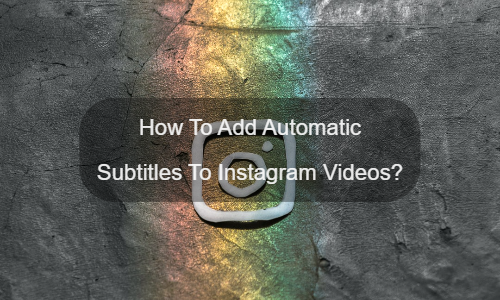
The answer is yes. From the digital market data, we can easily see that there are more than 1 billion active users every day. The average user spends 30 minutes a day. But another fact is that the accuracy of subtitles generated by default for Instagram videos is very low, which greatly affects the user experience. If you are a video creator, then we need to find the best solution to add accurate automatic subtitles to our videos.
From here, I think you will know what is important to your Instagram video. Yes, it is subtitles and subtitles. In a way, adding subtitles and subtitles to your Instagram videos is the best way to let others watch your videos.
However, most Instagram users do not have professional skills in video editing and subtitle production. In this case, online automatic subtitles and automatic subtitle generators will be of great help. Fortunately, you found one. It is EasySub.
But how do we use EasySub to automatically add subtitles and captions online? this is very simple. let’s start!
First, you should have an account on EasySub. A valid account can save your videos and other data. This is very important.
Steps for usage
Then, click the “Add Project” block to upload or drag your video. Don’t forget to choose the video language. If necessary, you can also select the translation language. Subtitle translation in EasySub is completely free. This means you don’t have to pay extra for translation. Only online automatic subtitles are good. [Understand the difference between automatic subtitles and other subtitles.
Next, click the “Next” button and wait for the transcription result. After the subtitles are generated, you can edit and change the style. In addition, you can add subtitles to the video.
Do you need to share the video on social media? Does your video have subtitles?…
Do you want to know what are the 5 best automatic subtitle generators? Come and…
Create videos with a single click. Add subtitles, transcribe audio and more
Simply upload videos and automatically get the most accurate transcription subtitles and support 150+ free…
A free web app to download subtitles directly from Youtube, VIU, Viki, Vlive, etc.
Add subtitles manually, automatically transcribe or upload subtitle files