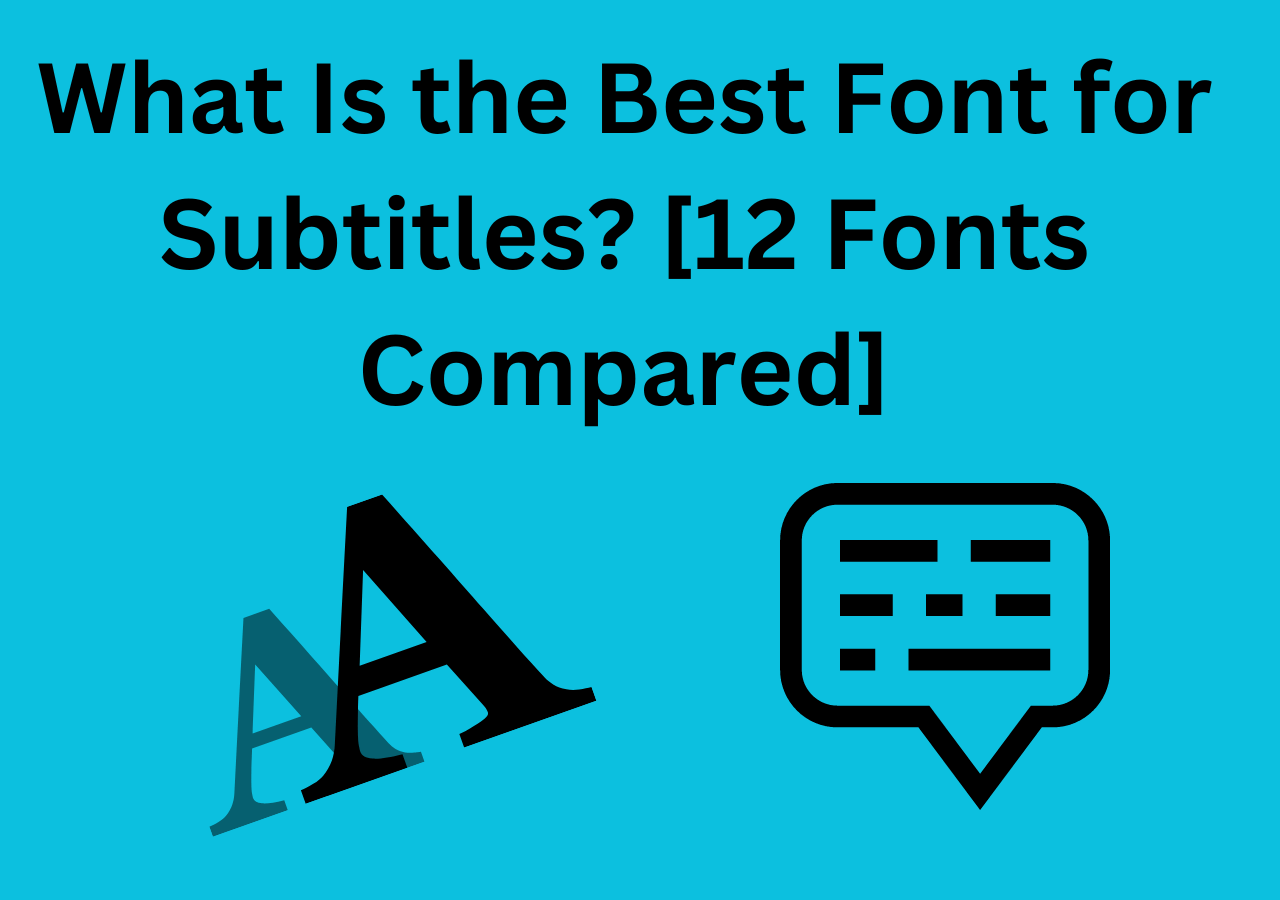
12 ምርጥ የትርጉም ጽሑፍ ቅርጸ ቁምፊዎች ለቪዲዮ አርትዖት (ነጻ እና የሚከፈልባቸው አማራጮች)
በዛሬው ፈንጂ የቪዲዮ ይዘት እድገት ዘመን፣ እንደ YouTube፣ TikTok፣ ትምህርታዊ ቪዲዮዎች ወይም የንግድ ማስተዋወቂያ ቪዲዮዎች ባሉ መድረኮች ላይ የትርጉም ጽሁፎች የተመልካቾችን ልምድ ለማሳደግ እና የመረጃ አሰጣጥ ቅልጥፍናን ለማሻሻል ወሳኝ አካል ሆነዋል። ትክክለኛውን የንዑስ ርዕስ ቅርጸ-ቁምፊ መምረጥ ተነባቢነትን ከማጎልበት በተጨማሪ የቪዲዮውን ሙያዊነት እና ዘይቤ ያንፀባርቃል። ነገር ግን፣ እጅግ በጣም ብዙ የሆኑ የቅርጸ-ቁምፊ ሀብቶችን ሲያጋጥሙ፣ ብዙ ፈጣሪዎች ውሳኔ ለማድረግ ብዙ ጊዜ ይታገላሉ፡ የትኞቹ ቅርጸ-ቁምፊዎች በውበት ሁኔታ ደስ የሚያሰኙ እና ለተለያዩ ሁኔታዎች ተስማሚ ናቸው? የትኞቹን ቅርጸ-ቁምፊዎች ለመጠቀም ነፃ ናቸው? የትኞቹ የሚከፈልባቸው ቅርጸ-ቁምፊዎች ኢንቨስት ማድረግ ተገቢ ናቸው?
የቪዲዮ ፈጣሪዎች እና አርታኢዎች በፍጥነት የተሻሉ መፍትሄዎችን እንዲያገኙ ለማገዝ፣ ለቪዲዮ አርትዖት የሚሆኑ 12 ምርጥ የትርጉም ጽሑፎችን ዝርዝር አዘጋጅተናል። ይህ ዝርዝር ሁለቱንም የተለመዱ የነጻ ምንጭ ቅርጸ ቁምፊዎችን እና በፕሮፌሽናል ቪዲዮ ፕሮዳክሽን ውስጥ በብዛት ጥቅም ላይ የሚውሉ ፕሪሚየም የሚከፈልባቸው ቅርጸ ቁምፊዎችን ያካትታል።.
ለቪዲዮ አርትዖት 12 ምርጥ የትርጉም ጽሁፎችን ከመምከርዎ በፊት፣ በመጀመሪያ ንዑስ ርዕሶችን በምንመርጥበት ጊዜ ልናጤናቸው የሚገቡ ዋና ዋና ነጥቦችን እንመልከት።
በማጠቃለያው፣ ጥሩ ንዑስ ርዕስ ቅርጸ-ቁምፊ = ግልጽ + ተገቢ + ታዛዥ + ተስማሚ።.
አሁን የትርጉም ጽሑፎችን ለመምረጥ መስፈርቱን ስለተረዱ፣ በጣም ወደምትፈልጉት ክፍል እንሂድ—የተወሰኑ ምክሮች። 12 ምርጥ የትርጉም ጽሑፍ ቅርጸ-ቁምፊ ምክሮችን (ነጻ እና የሚከፈልበት ስብስብ) በጥንቃቄ መርጠናልዎታል። ይህ ዝርዝር ሁለቱንም ነጻ የክፍት ምንጭ ቅርጸ ቁምፊዎችን ያካትታል (ውሱን በጀት ላላቸው ፈጣሪዎች አሁንም ሙያዊ ውጤት ለሚፈልጉ) እና ፕሪሚየም የሚከፈልባቸው ቅርጸ ቁምፊዎች (ጠንካራ የምርት መለያ እና የንድፍ ውበት ለሚፈልጉ የንግድ ቪዲዮዎች ተስማሚ)።.
በመቀጠል እነዚህን 12 ቅርጸ ቁምፊዎች በሁለት ክፍሎች እንከፍላቸዋለን፡-
| የቅርጸ ቁምፊ ስም | ምርጥ ለ | ጥቅሞች | አውርድ ሊንክ |
|---|---|---|---|
| ሮቦቶ | አጋዥ ስልጠናዎች፣ የመተግበሪያ ማሳያዎች | ንጹህ እና ዘመናዊ፣ በስፋት ጥቅም ላይ የዋለ የGoogle ስርዓት ቅርጸ-ቁምፊ | Google ቅርጸ ቁምፊዎች |
| ሳንስ ክፈት | ዘጋቢ ፊልሞች, የዜና ቪዲዮዎች | በከፍተኛ ደረጃ ሊነበብ የሚችል፣ በመሳሪያዎች ላይ ወጥነት ያለው | Google ቅርጸ ቁምፊዎች |
| ሞንትሴራት | ፋሽን፣ ውበት፣ የአኗኗር ዘይቤ ቪዲዮዎች | ጠንካራ ዘመናዊ መልክ, ለእይታ ማራኪ | Google ቅርጸ ቁምፊዎች |
| ላቶ | የድርጅት ማስተዋወቂያዎች ፣ ቃለመጠይቆች | ሙያዊ እና መደበኛ ገጽታ | Google ቅርጸ ቁምፊዎች |
| ኖቶ ሳንስ | ባለብዙ ቋንቋ ቪዲዮዎች (ቻይንኛ፣ጃፓንኛ፣ ኮሪያኛ) | ሰፊ የቁምፊ ሽፋን፣ በጣም ጥሩ የብዙ ቋንቋ ድጋፍ | Google ቅርጸ ቁምፊዎች |
| ኢንተር | UI ማሳያዎች፣ ከቴክኖሎጂ ጋር የተያያዘ ይዘት | ለስክሪን ተነባቢነት የተመቻቸ፣ ለዲጂታል አጠቃቀም በጣም ጥሩ | Google ቅርጸ ቁምፊዎች |
| የቅርጸ ቁምፊ ስም | ምርጥ ለ | ጥቅሞች | ዋጋ/ፈቃድ | የግዢ አገናኝ |
|---|---|---|---|---|
| ፕሮክሲማ ኖቫ | ማስታወቂያዎች፣ ዘጋቢ ፊልሞች | ዘመናዊ, የሚያምር, ከፍተኛ ባለሙያ | ከ $29 | MyFonts |
| Helvetica Neue | ፕሪሚየም የኮርፖሬት ቪዲዮዎች፣ ዓለም አቀፍ ፕሮጀክቶች | ዓለም አቀፍ ደረጃ ፣ ንፁህ እና ሁለገብ | የጥቅል ዋጋ | Linotype |
| Avenir ቀጣይ | ትምህርታዊ, የንግድ ቪዲዮዎች | ከፍተኛ ተነባቢነት፣ በተመልካቾች ዘንድ ተቀባይነት ያለው | ከ $35 | MyFonts |
| ጎተም | ዜና፣ መንግስት፣ ስልጣን ያለው ይዘት | ጠንካራ ሥልጣን, ሚዛናዊ ውበት | የንግድ ፈቃድ | Hoefler&Co |
| ፉቱራ ፒ.ቲ | ንድፍ, ጥበብ, የፈጠራ ቪዲዮዎች | ልዩ ንድፍ, የወደፊት ስሜት | የጥቅል ዋጋ | አዶቤ ቅርጸ ቁምፊዎች |
| ፒንግፋንግ አ.ማ | የቻይንኛ ይዘት (ትምህርት፣ መዝናኛ) | አብሮ የተሰራ የአፕል ስርዓት ቅርጸ-ቁምፊ፣ ንጹህ እና ዘመናዊ | የስርዓት ቅርጸ-ቁምፊ | በ macOS / iOS ላይ አስቀድሞ ተጭኗል |
ለቪዲዮ አርትዖት ከ12 ምርጥ የትርጉም ፎንቶች ነፃ ፎንቶችን ብትጠቀሙ ወይም የሚከፈልባቸው ቅርጸ-ቁምፊዎችን መግዛት፣ በቪዲዮ ኤዲቲንግ ሶፍትዌር ወይም Easysub ውስጥ በተቀላጠፈ ሁኔታ ከመጠቀምዎ በፊት መጀመሪያ በትክክል መጫን እና መደወል ያስፈልግዎታል።.
ዊንዶውስየፎንት ፋይሉን ያውርዱ (.ttf ወይም .otf) → ሁለቴ ጠቅ ያድርጉ → "ጫን" ን ጠቅ ያድርጉ።“
ማክየፊደል አጻጻፍ ፋይሉን ያውርዱ → ክፈት → “ቅርጸ ቁምፊን ጫን” ን ጠቅ ያድርጉ እና ስርዓቱ በራስ-ሰር ወደ “ቅርጸ ቁምፊ መጽሐፍ” ያክላል።”
አንዴ ከተጫነ ቅርጸ-ቁምፊው በስርዓት ቅርጸ-ቁምፊ ቤተ-መጽሐፍት ውስጥ ይታያል እና በሁሉም የሚደገፉ መተግበሪያዎች (እንደ Premiere Pro እና Final Cut Pro ያሉ) ውስጥ መጠቀም ይችላል።.
አዶቤ ፕሪሚየር ፕሮ
"አስፈላጊ ግራፊክስ" ን ይክፈቱ → አዲስ የተጫነውን ቅርጸ-ቁምፊ በጽሑፍ ፓነል ውስጥ ይምረጡ → በንዑስ ርዕስ ትራክ ላይ ያመልክቱ።.
የመጨረሻ ቁረጥ Pro
የትርጉም ጽሑፎችን አስገባ → በ "ኢንስፔክተር" ውስጥ የቅርጸ ቁምፊ አማራጮችን አግኝ → አዲሱን ቅርጸ ቁምፊ ምረጥ.
ከውጤቶች በኋላ
የጽሑፍ ንብርብር አክል → "ቁምፊ" ፓኔሉን ይክፈቱ → ቅርጸ ቁምፊውን ይምረጡ.
CapCut
አዲስ የተጫነውን ቅርጸ-ቁምፊ ለመጠቀም ጽሑፉን ጠቅ ያድርጉ → ቅርጸ-ቁምፊ → የአካባቢ ቅርጸ-ቁምፊዎችን አስመጣ።.
Easysub የስርዓት ቅርጸ-ቁምፊዎችን በቀጥታ መድረስን ይደግፋል ፣ ቪዲዮዎን ከሰቀሉ በኋላ መምረጥ ይችላሉ።.
የተወሰኑ መስፈርቶች ካሎት፣ እንዲሁም ብጁ የቅርጸ-ቁምፊ ፋይሎችን መስቀል ይችላሉ፣ ይህም የትርጉም ጽሁፎቹ ከተፈጠሩ በኋላ በራስ-ሰር ይተገበራሉ።.
ብዙ ፈጣሪዎች ግምት ውስጥ ያስገቡት "“ተነባቢነት”"እና"“ቅጥ”ንዑስ ጽሑፍ ቅርጸ-ቁምፊዎችን በሚመርጡበት ጊዜ። ነገር ግን፣ በእውነተኛው የቪዲዮ ፕሮዳክሽን ውስጥ፣ የትርጉም ጽሑፎችዎ የበለጠ ባለሙያ እንዲሆኑ ከፈለጉ፣ አንዳንድ የላቁ ቴክኒኮችን በደንብ ማወቅ ያስፈልግዎታል። በ Easysub ትክክለኛ የፕሮጀክት ልምድ ላይ በመመርኮዝ የሚከተሉት ተግባራዊ ዘዴዎች ተጠቃለዋል።.
ፈካ ያለ ቀለም ያለው ቅርጸ-ቁምፊ + ጥቁር ዳራበጣም የተለመደው ጥምረት፣ ግልጽነትን የሚያረጋግጥ (ለምሳሌ፣ ነጭ ቅርጸ-ቁምፊ ከጥቁር ንድፍ ጋር)።.
የምርት ስም ቀለሞችን ያካትቱቪዲዮው የድርጅት ወይም የግል ብራንድ ከሆነ፣ እውቅናን ለማሻሻል የቅርጸ ቁምፊውን ቀለም ከብራንድ ቀለም ጋር ማስተካከል ይችላሉ።.
ጠንካራ ተቃርኖዎችን ያስወግዱለምሳሌ ፣ በሰማያዊ ጀርባ ላይ ያለው ቀይ ቅርጸ-ቁምፊ የዓይንን ጭንቀት ያስከትላል።.
YouTube / ትምህርታዊ ቪዲዮዎች → ቀላል ቅርጸ-ቁምፊዎችን (Roboto, Open Sans) ከነጭ ጽሑፍ እና ጥቁር ዝርዝሮች ጋር ይጠቀሙ።.
TikTok / አጭር ቪዲዮዎች → ዓይን የሚስቡ ዘመናዊ ቅርጸ ቁምፊዎች (ሞንትሴራት፣ ኢንተር) ከደማቅ ቀለሞች እና ከፊል ግልጽ ዳራዎች ጋር ተጣምረው።.
ዘጋቢ ፊልሞች / ሲኒማ ቪዲዮዎች → ፕሮፌሽናል የሚከፈልባቸው ቅርጸ-ቁምፊዎች (Helvetica Neue, Avenir Next) ከጥቁር እና ነጭ ጥቃቅን እቅዶች ጋር ተጣምረው።.
ፍጹም "ምርጥ" ቅርጸ-ቁምፊ የለም; በቪዲዮው ዘይቤ ላይ የተመሰረተ ነው.
የግድ አይደለም። ሁሉም ነፃ ቅርጸ-ቁምፊዎች ለንግድ አገልግሎት አይፈቀዱም።.
በስክሪኑ ላይ የበለጠ ግልጽ ስለሆኑ እና የተሻለ የንባብ ልምድ ስለሚሰጡ የሳን-ሰሪፍ ቅርጸ-ቁምፊዎችን እንዲጠቀሙ እንመክራለን።.
የሴሪፍ ቅርጸ-ቁምፊዎች ቆንጆዎች ሊሆኑ ይችላሉ፣ ነገር ግን በፍጥነት በሚሄዱ ቪዲዮዎች ውስጥ ተነባቢነታቸው ያነሰ ነው።.
ትክክለኛውን የትርጉም ጽሑፍ ቅርጸ-ቁምፊ መምረጥ የቪድዮዎን ሙያዊነት እና የእይታ ማራኪነት ብቻ ሳይሆን ለተመልካቾችዎ የመመልከት ልምድንም በእጅጉ ያሻሽላል።.
በዚህ ጽሑፍ ውስጥ በተመከሩት 12 ምርጥ የትርጉም ጽሑፎች ቅርጸ-ቁምፊዎች (ነፃ እና የሚከፈልባቸው አማራጮች) ፣ እርስዎ የግለሰብ ፈጣሪም ይሁኑ ባለሙያ ቡድን ፣ ለቪዲዮ ዘይቤዎ የበለጠ የሚስማማውን ቅርጸ-ቁምፊ ማግኘት ይችላሉ። የትርጉም ጽሑፎችን በቪዲዮዎችዎ ላይ በብቃት ለማከል እና ብዙ ቅርጸ-ቁምፊዎችን በነፃነት ለማጣመር ከፈለጉ ለምን Easysub አይሞክሩም—ይዘትዎን የበለጠ ግልጽ፣ ሙያዊ እና ይበልጥ ማራኪ የሚያደርገውን የአንድ ጊዜ ማቆሚያ AI የትርጉም ጽሑፍ መሣሪያ።.
በይዘት ግሎባላይዜሽን እና በአጭር ጊዜ የቪዲዮ ፍንዳታ ዘመን፣ አውቶሜትድ የትርጉም ጽሑፍ የቪድዮዎችን ታይነት፣ ተደራሽነት እና ሙያዊ ብቃት ለማሳደግ ቁልፍ መሳሪያ ሆኗል።.
እንደ AI የትርጉም ጽሑፍ ማመንጨት መድረኮች Easysub, ፣ የይዘት ፈጣሪዎች እና ንግዶች ከፍተኛ ጥራት ያላቸው፣ ብዙ ቋንቋ ተናጋሪዎች፣ በትክክል የተመሳሰሉ የቪዲዮ የትርጉም ጽሑፎችን ባነሰ ጊዜ ውስጥ ማምረት ይችላሉ፣ ይህም የማየት ልምድን እና የስርጭት ቅልጥፍናን በእጅጉ ያሻሽላል።.
በይዘት ግሎባላይዜሽን እና በአጭር ጊዜ የቪዲዮ ፍንዳታ ዘመን፣ አውቶሜትድ የትርጉም ጽሑፍ የቪድዮዎችን ታይነት፣ ተደራሽነት እና ሙያዊ ብቃት ለማሳደግ ቁልፍ መሳሪያ ሆኗል። እንደ Easysub ባሉ የ AI ንዑስ ርዕስ ማመንጨት መድረኮች የይዘት ፈጣሪዎች እና ንግዶች ከፍተኛ ጥራት ያላቸው፣ ብዙ ቋንቋ ተናጋሪዎች፣ በትክክል የተመሳሰሩ የቪዲዮ የትርጉም ጽሑፎችን ባነሰ ጊዜ ውስጥ ማምረት ይችላሉ፣ ይህም የማየት ልምድን እና የስርጭት ቅልጥፍናን በእጅጉ ያሻሽላል።.
ጀማሪም ሆነ ልምድ ያለው ፈጣሪ፣ Easysub የእርስዎን ይዘት ሊያፋጥን እና ሊያበረታታ ይችላል። Easysubን አሁኑኑ ይሞክሩ እና የ AI የትርጉም ስራዎችን ቅልጥፍና እና ብልህነት ይለማመዱ ይህም እያንዳንዱ ቪዲዮ በቋንቋ ድንበሮች አለምአቀፍ ታዳሚ እንዲደርስ ያስችለዋል!
AI በጥቂት ደቂቃዎች ውስጥ ይዘትዎን እንዲያጎለብት ይፍቀዱለት!
👉 ለነጻ ሙከራ እዚህ ጠቅ ያድርጉ፡- easyssub.com
ይህን ብሎግ ስላነበቡ እናመሰግናለን።. ለተጨማሪ ጥያቄዎች ወይም የማበጀት ፍላጎቶች እኛን ለማግኘት ነፃነት ይሰማዎ!
ቪዲዮውን በማህበራዊ ሚዲያ ላይ ማጋራት ያስፈልግዎታል? ቪዲዮህ የትርጉም ጽሑፎች አሉት?…
5 ምርጥ አውቶማቲክ የትርጉም ጽሑፍ ማመንጫዎች ምን እንደሆኑ ማወቅ ይፈልጋሉ? ይምጡ እና…
በቀላሉ ቪዲዮዎችን ይስቀሉ እና በጣም ትክክለኛ የሆኑ የትርጉም ጽሑፎችን በራስ-ሰር ያግኙ እና ከ150+ ነፃ ድጋፍ ያድርጉ…
የትርጉም ጽሑፎችን እራስዎ ያክሉ ፣ በራስ-ሰር ወደ ጽሑፍ ይገለበጡ ወይም የግርጌ ጽሑፍ ፋይሎችን ይስቀሉ።
